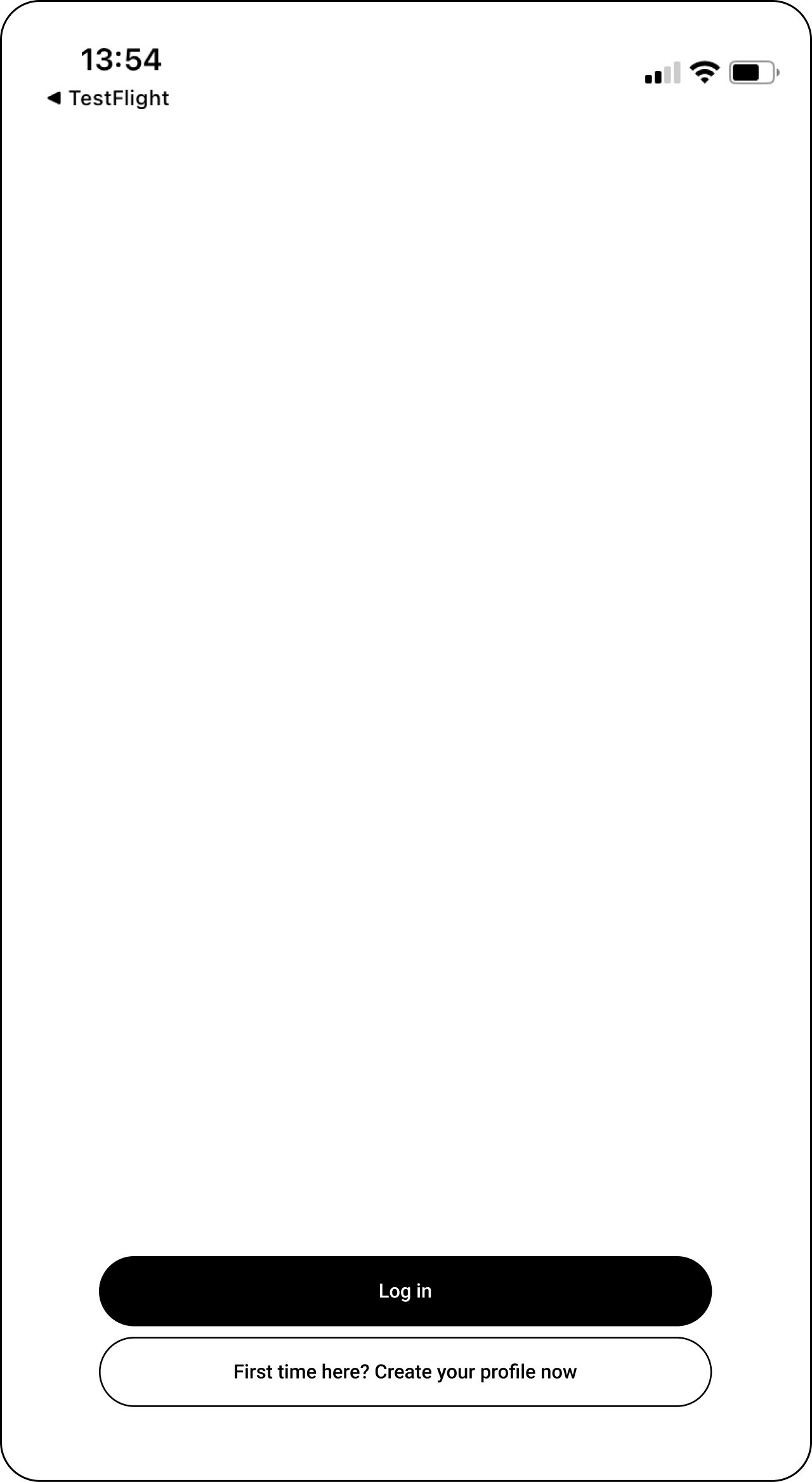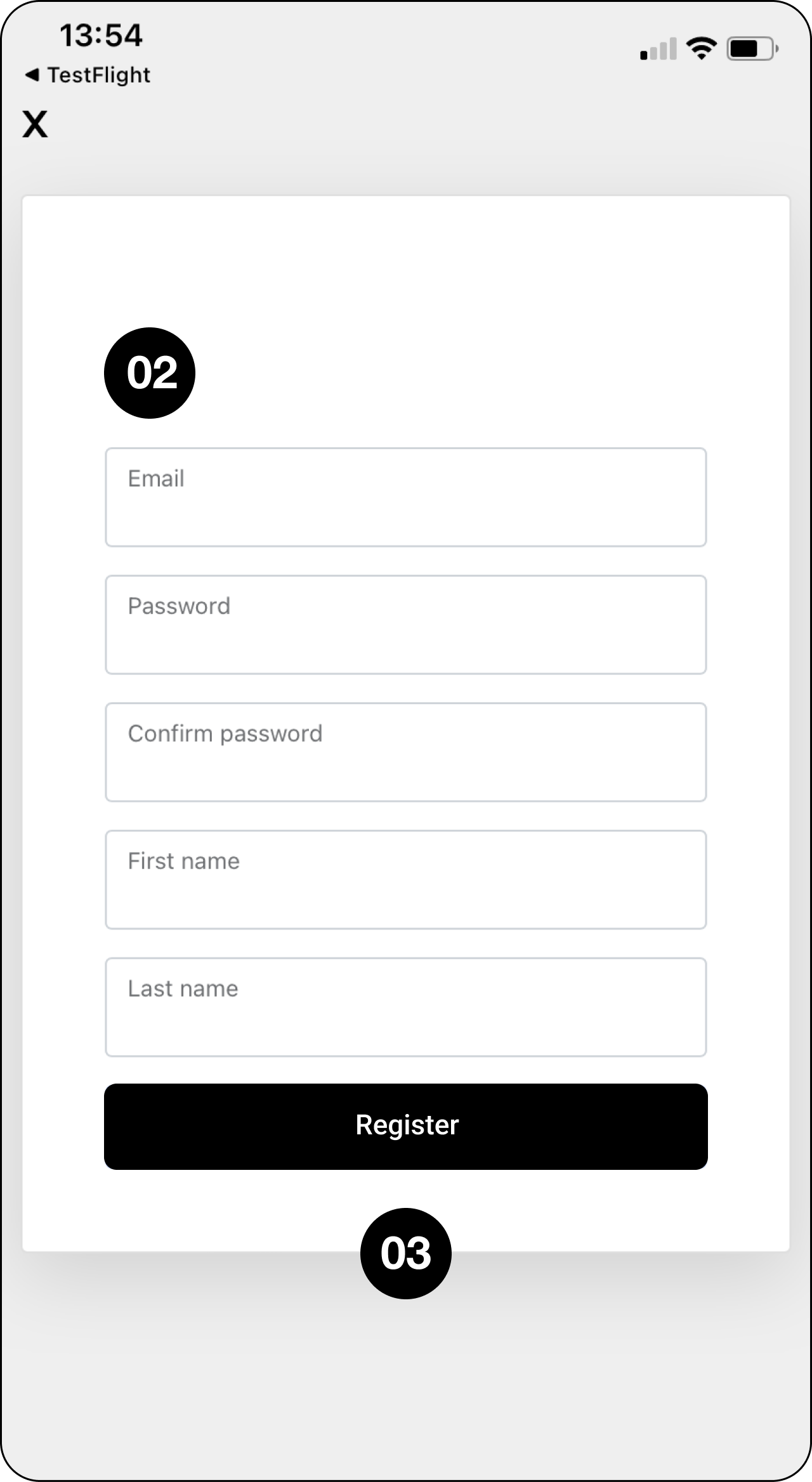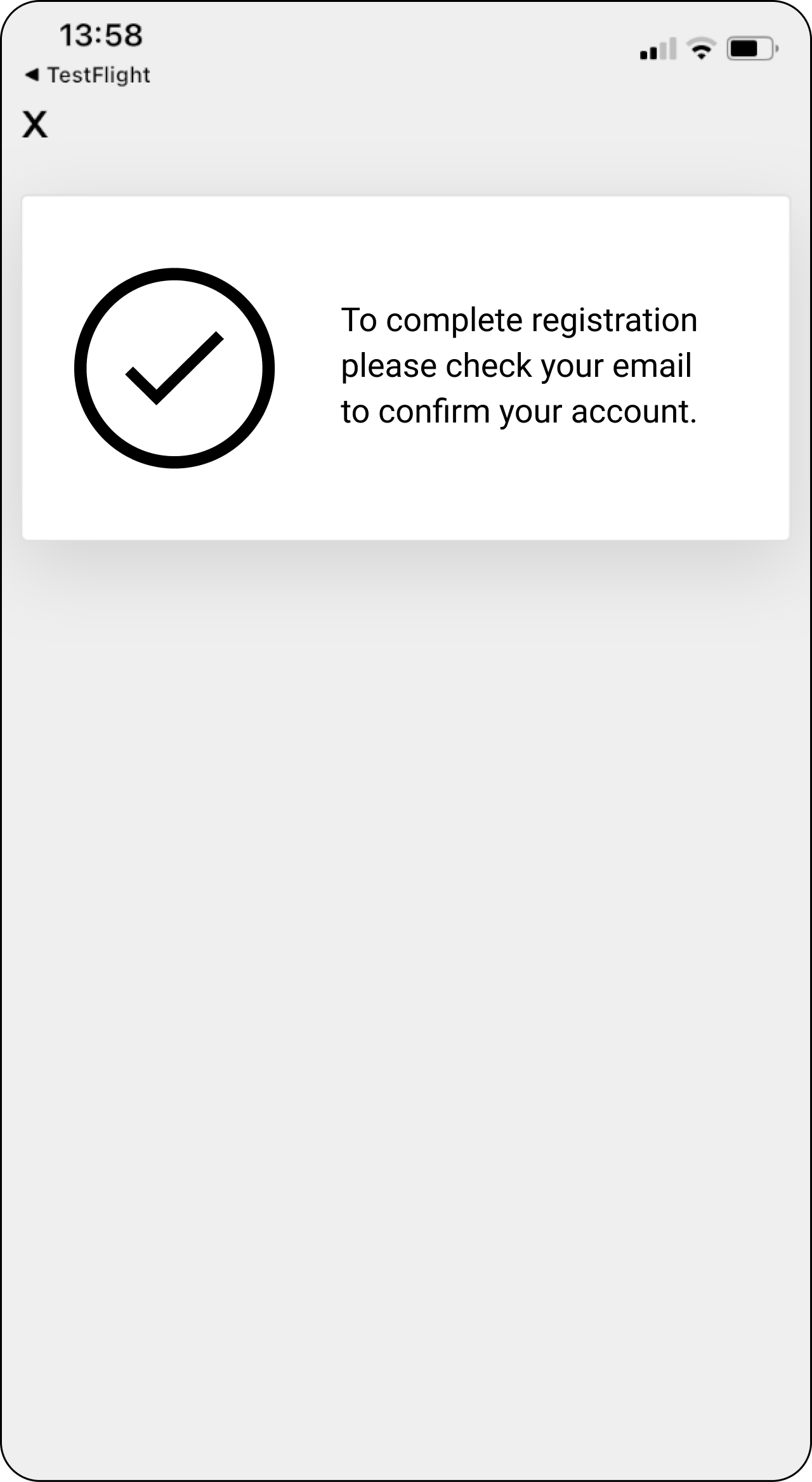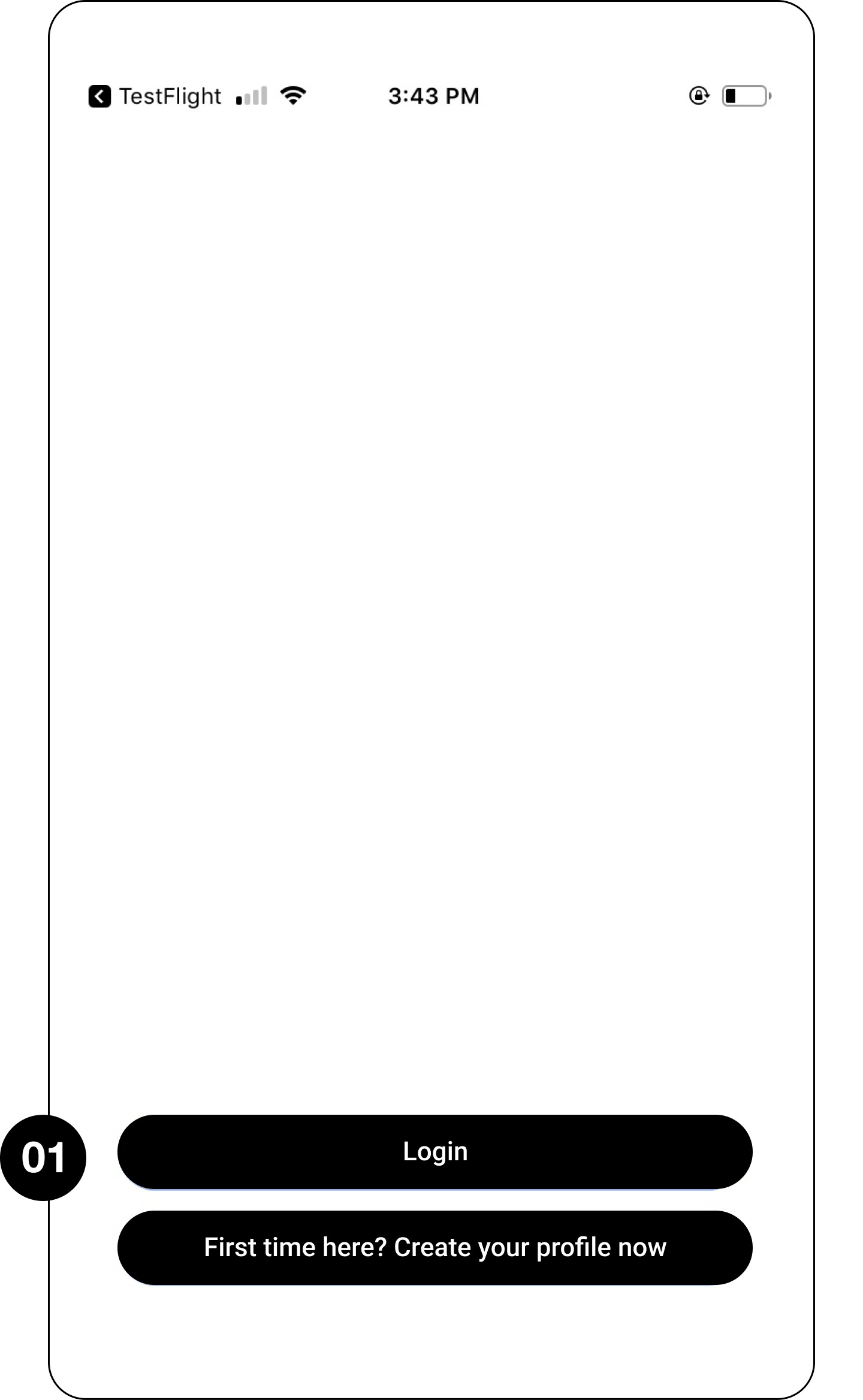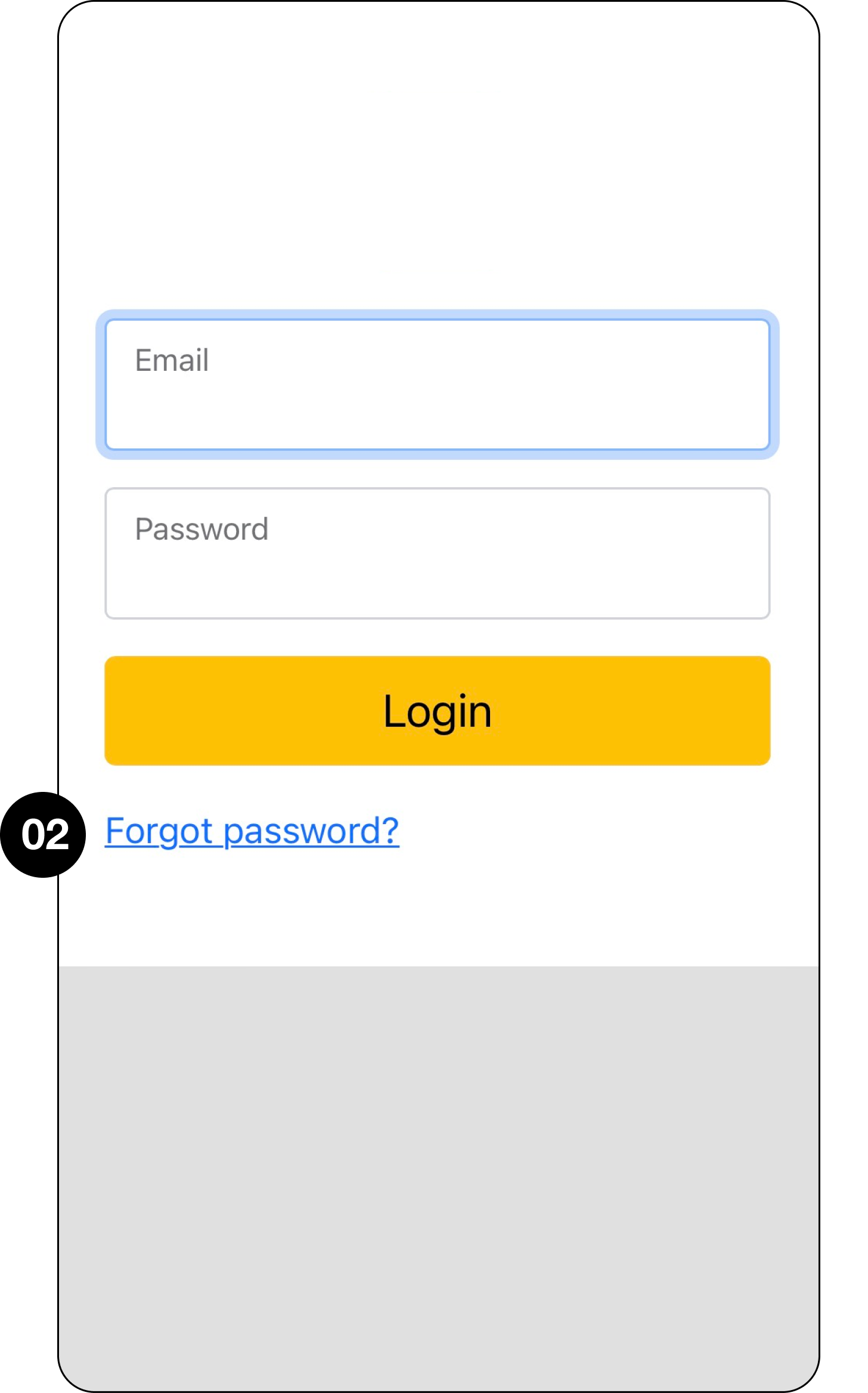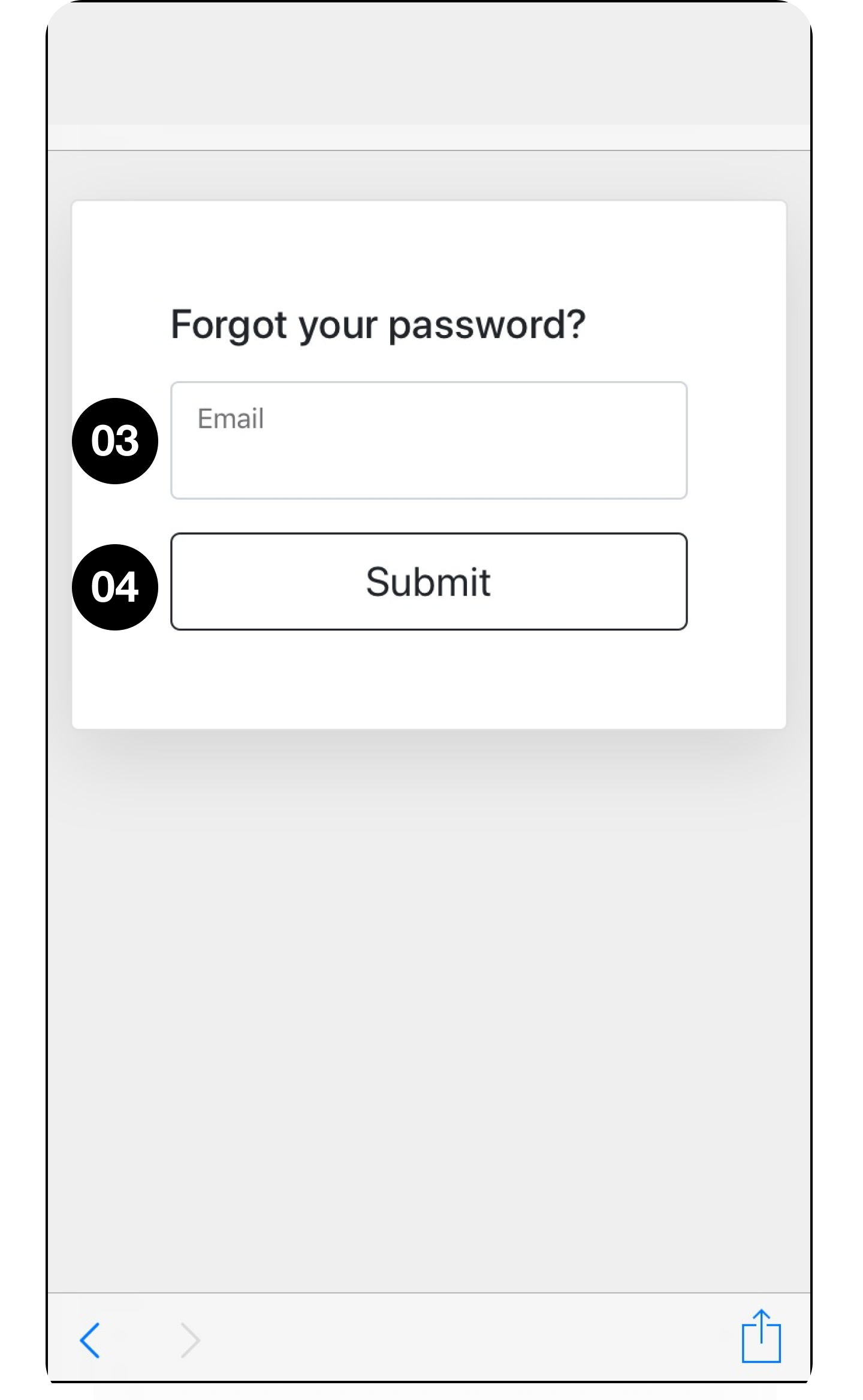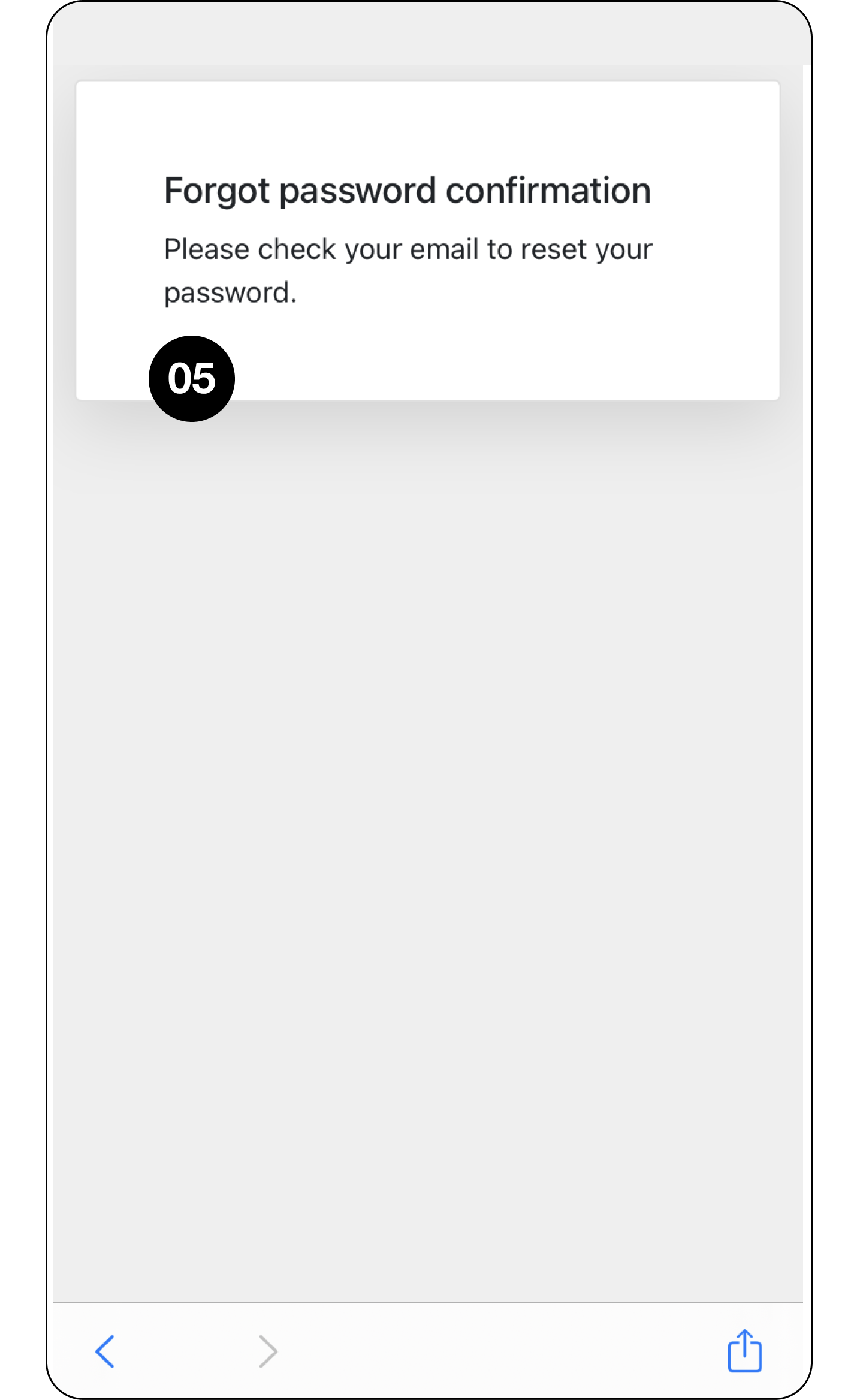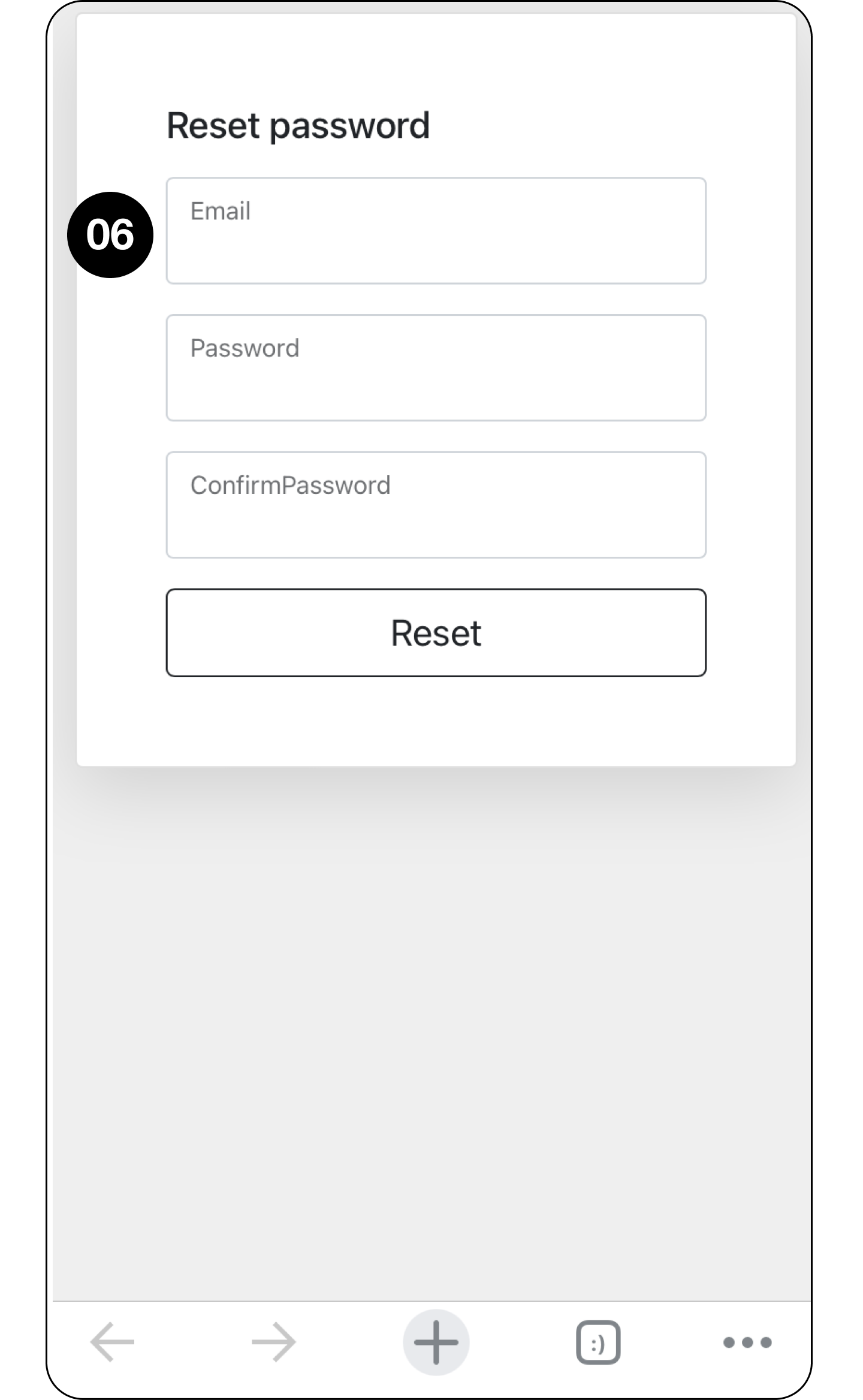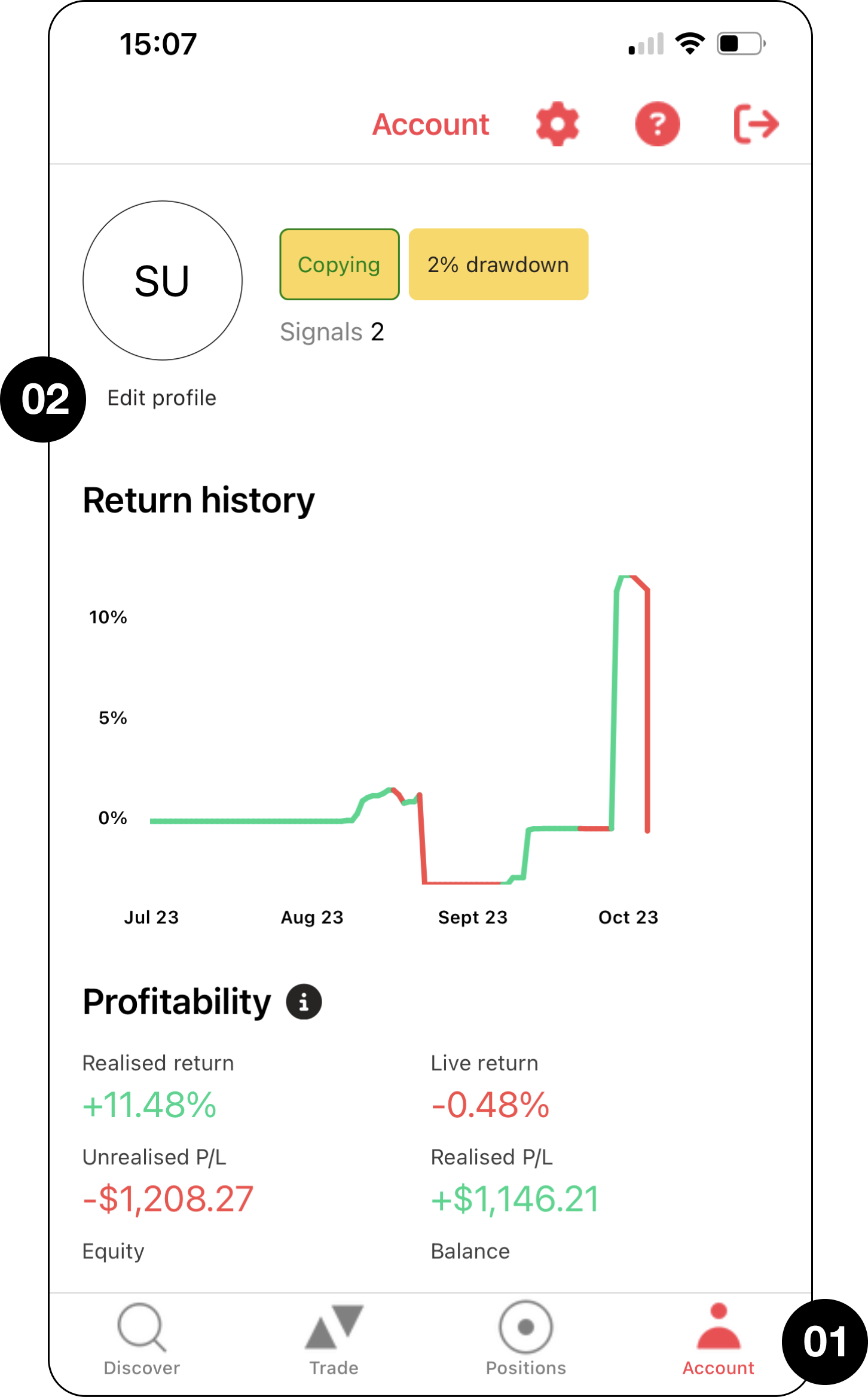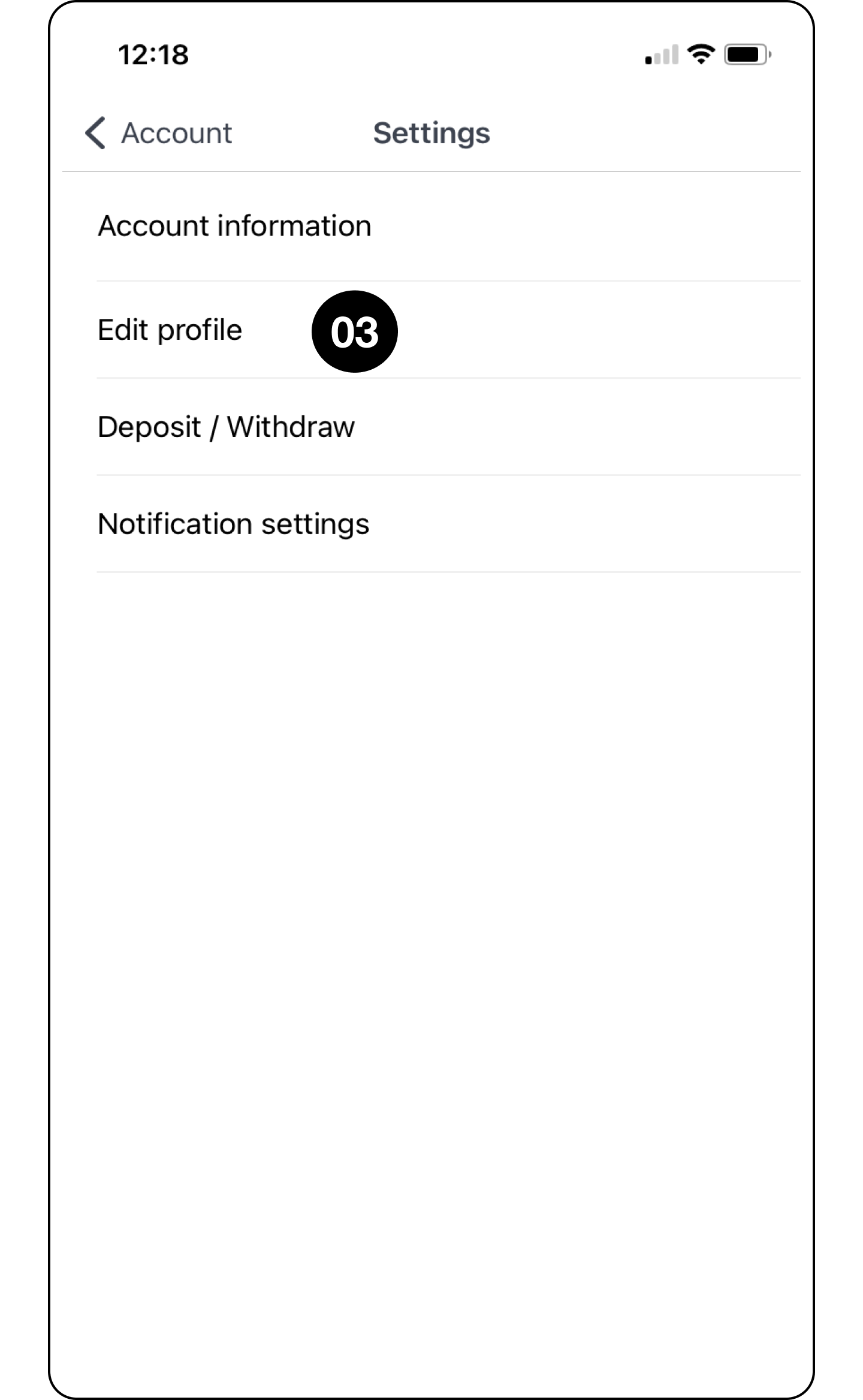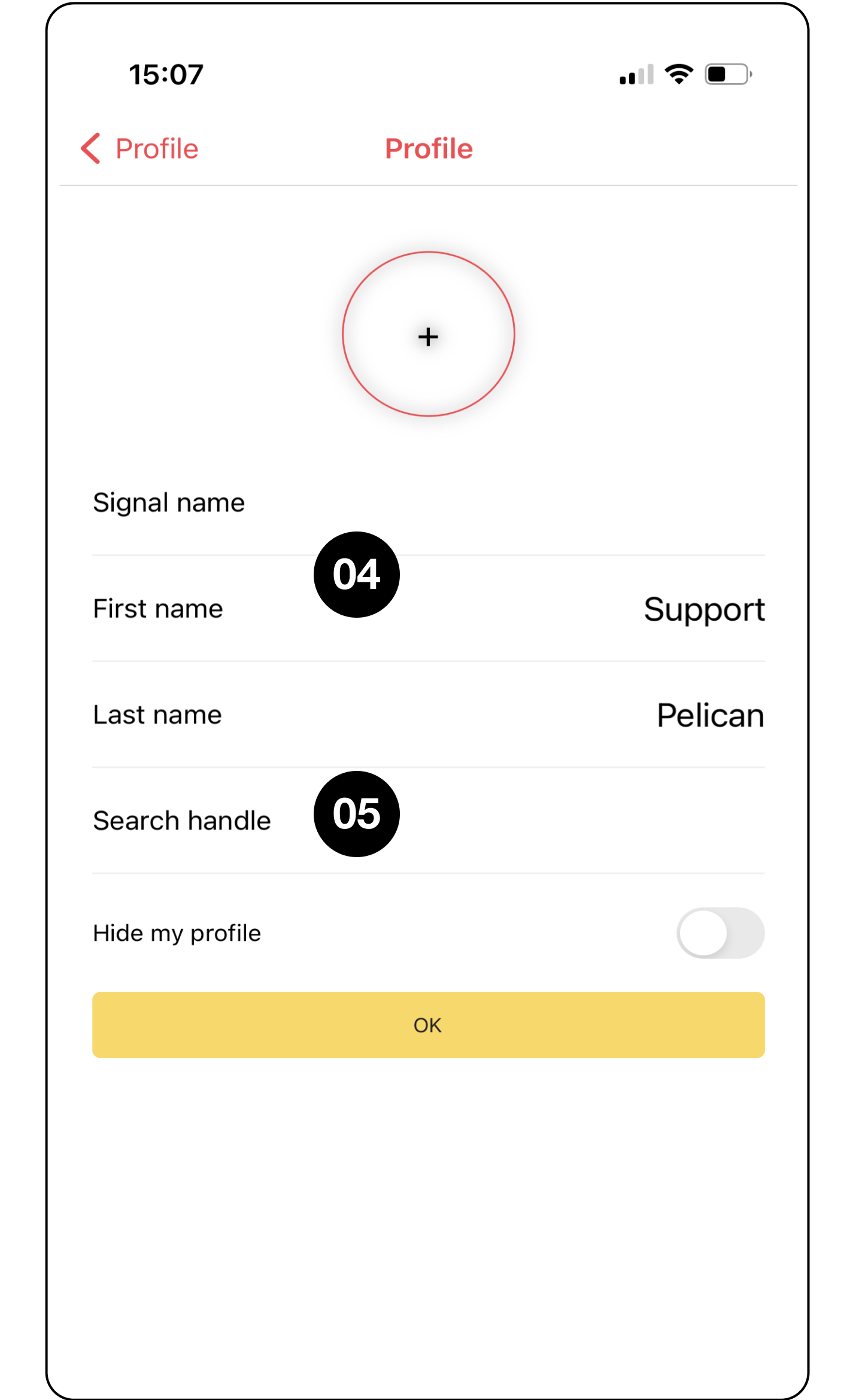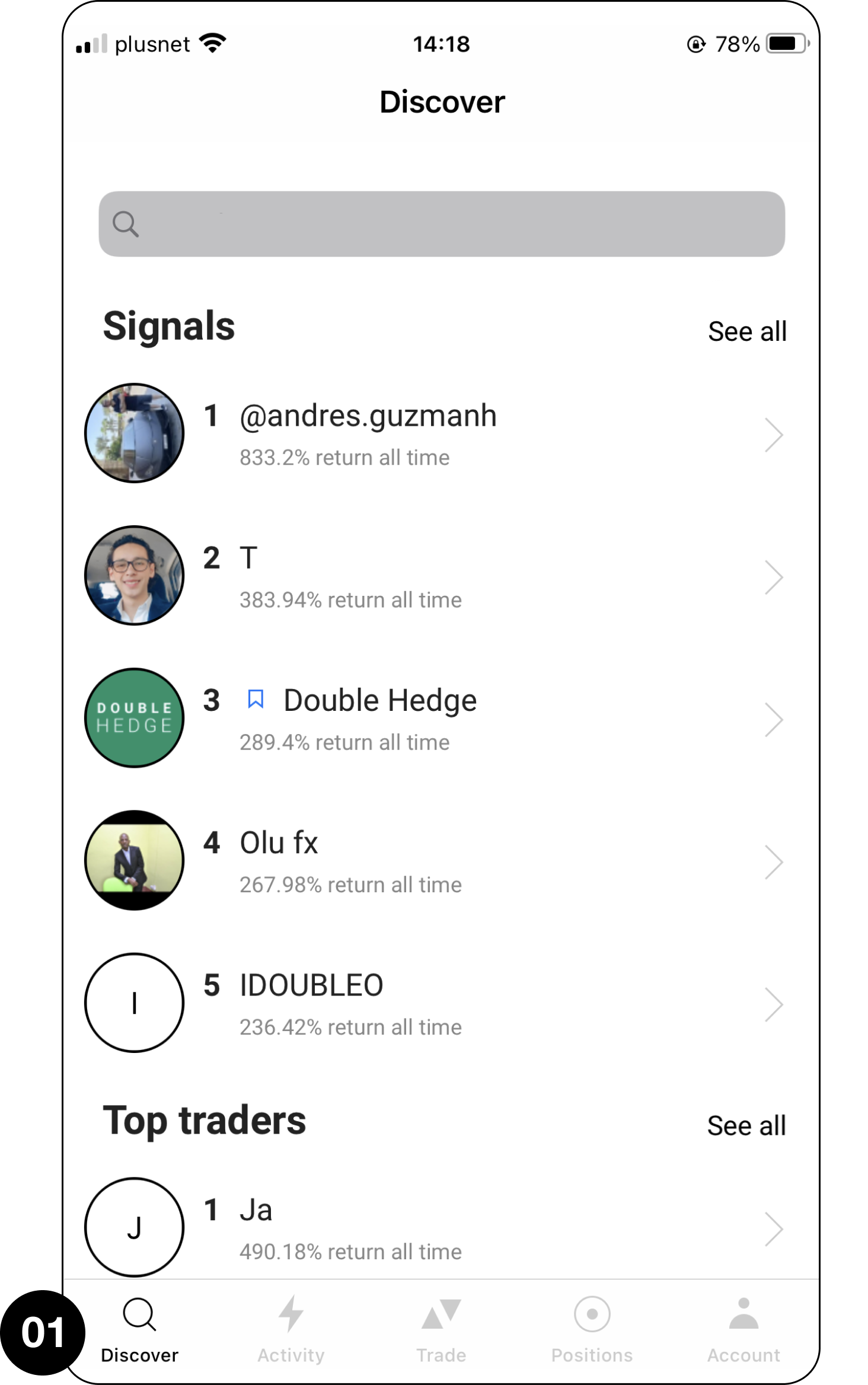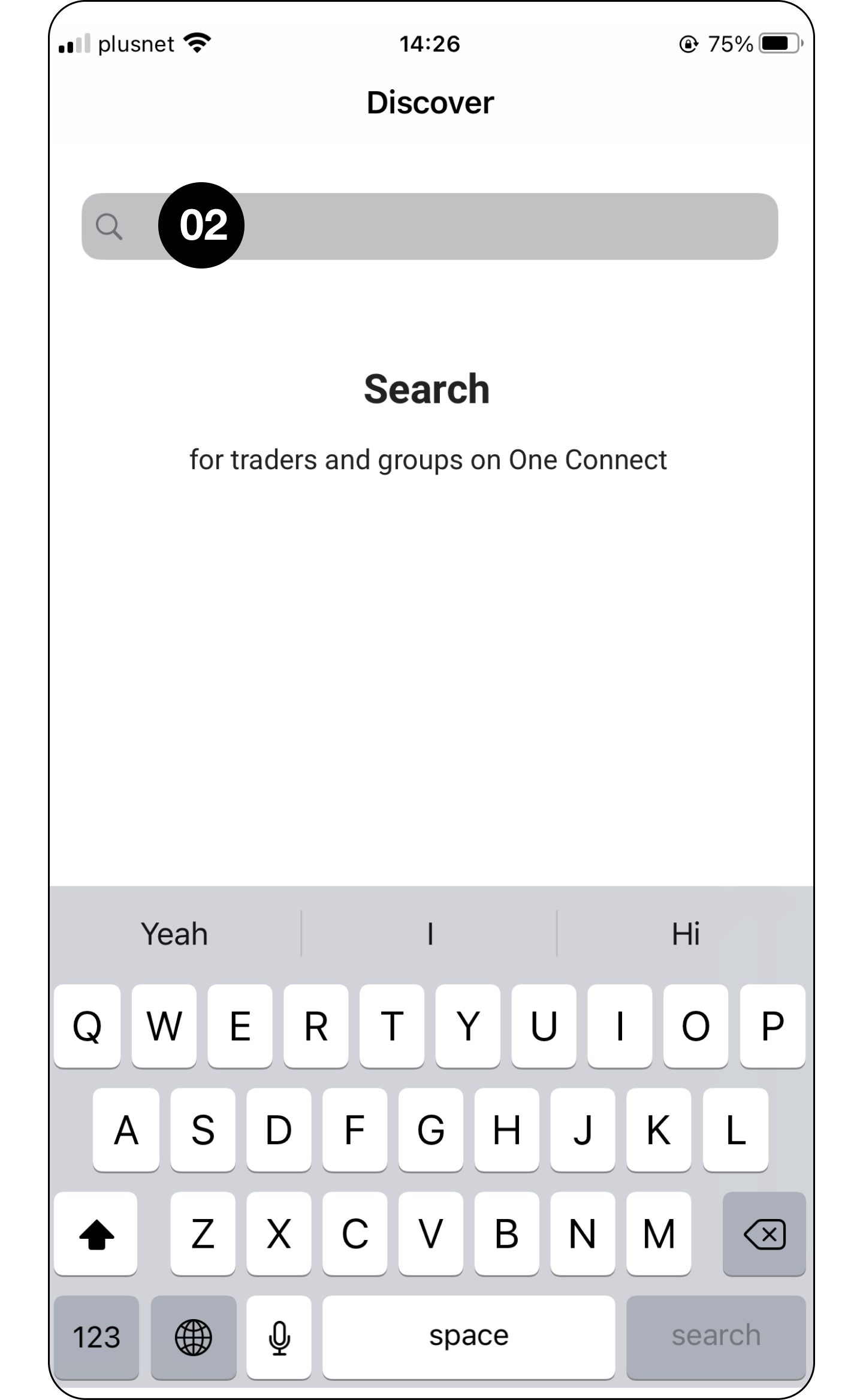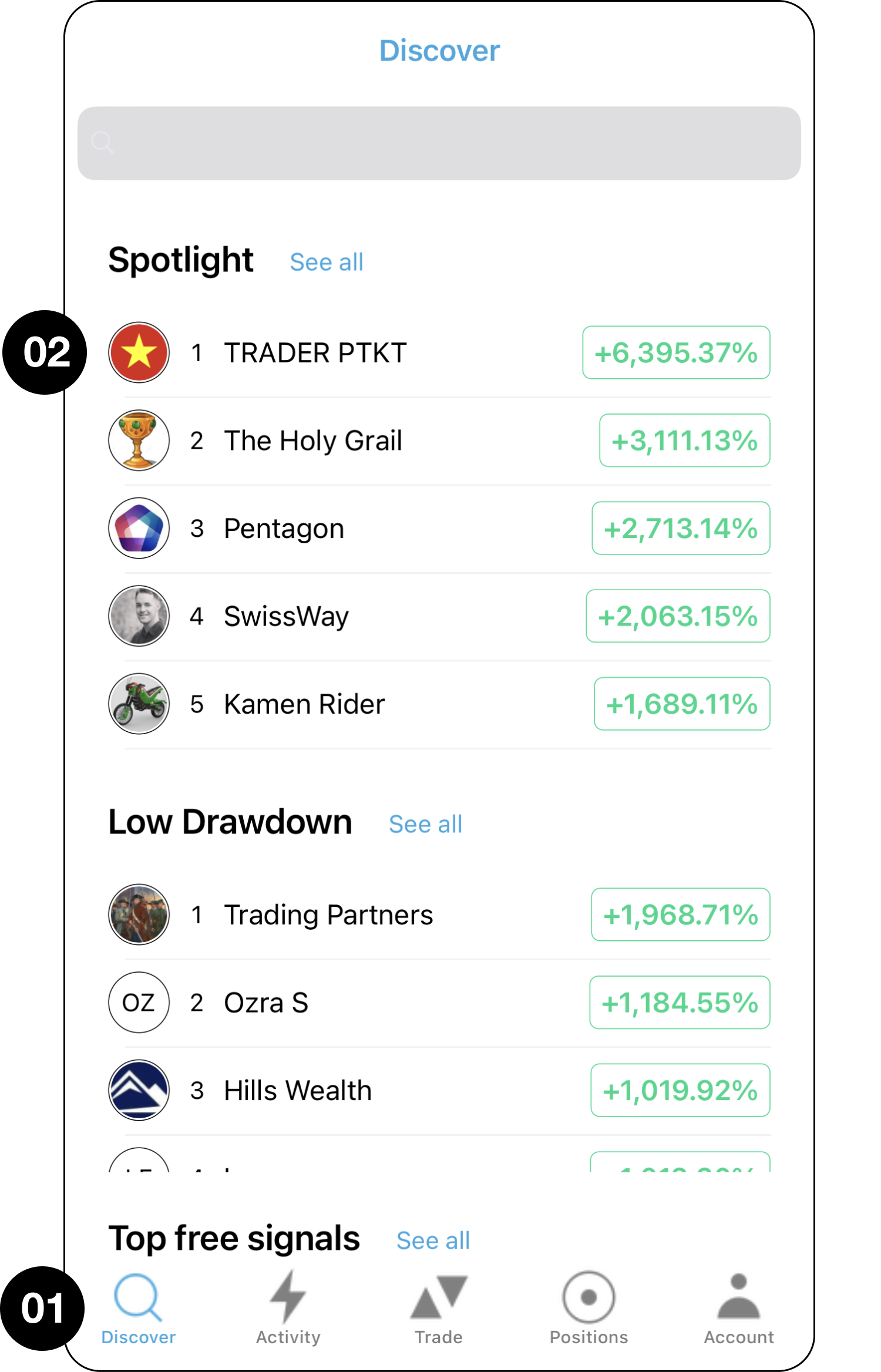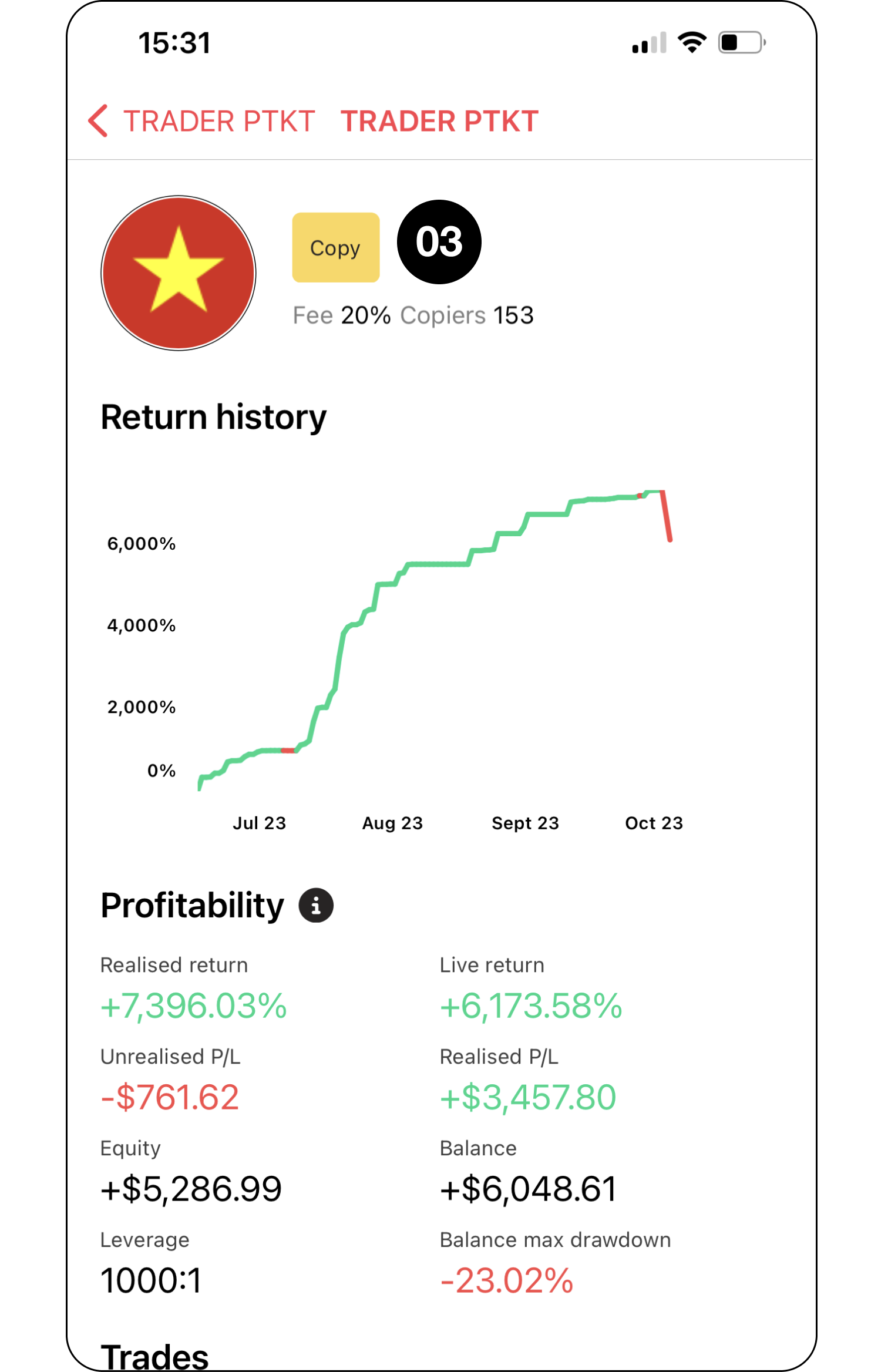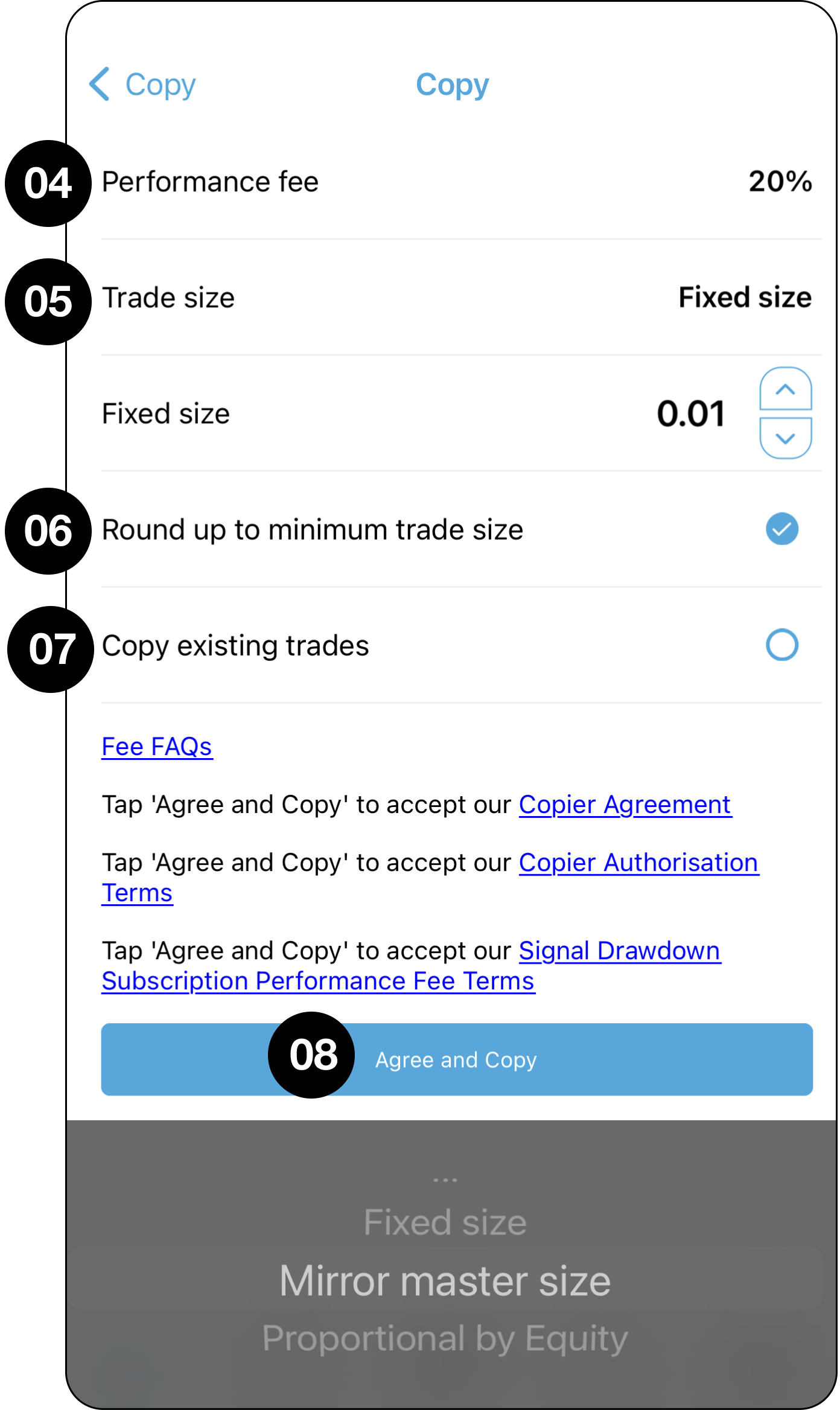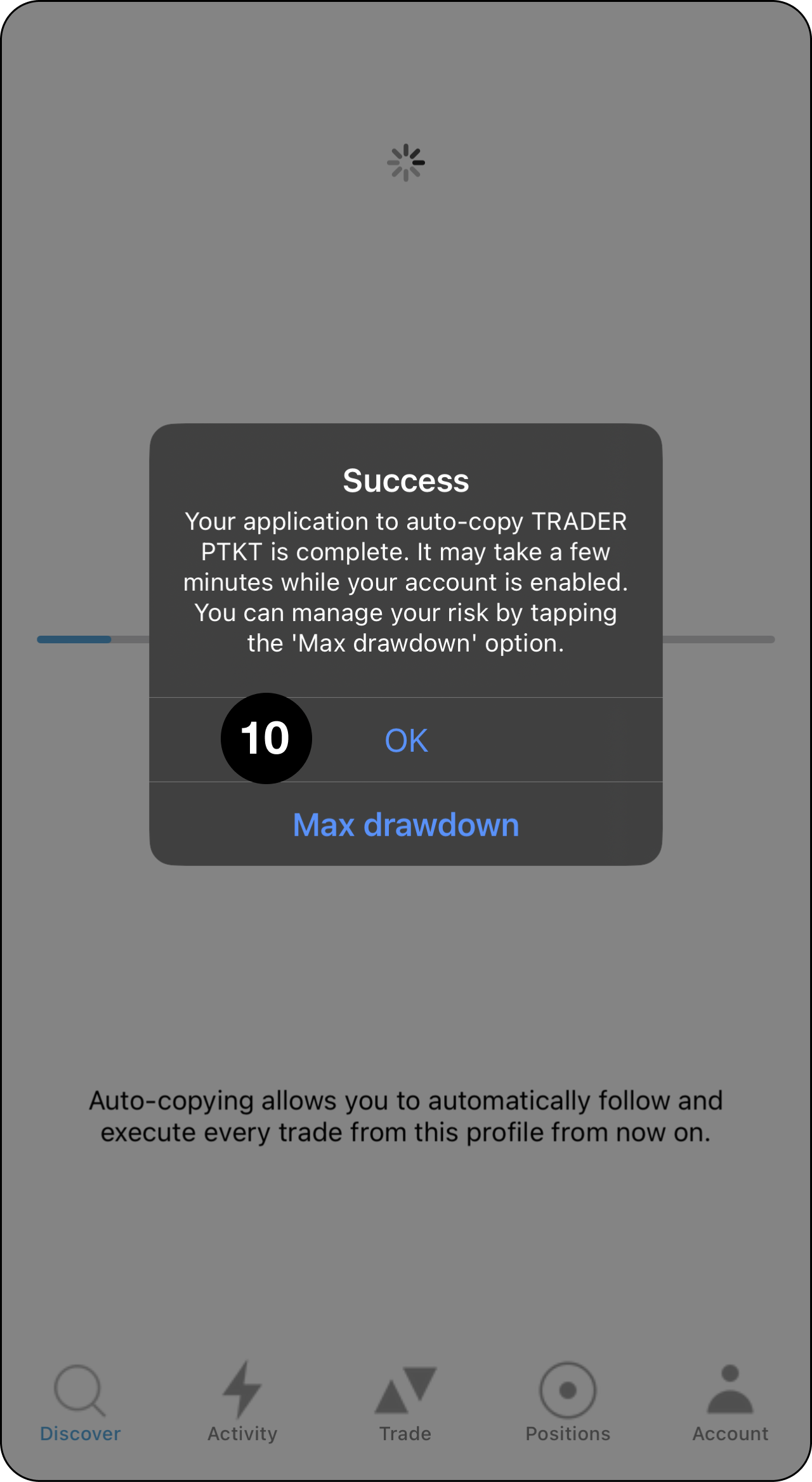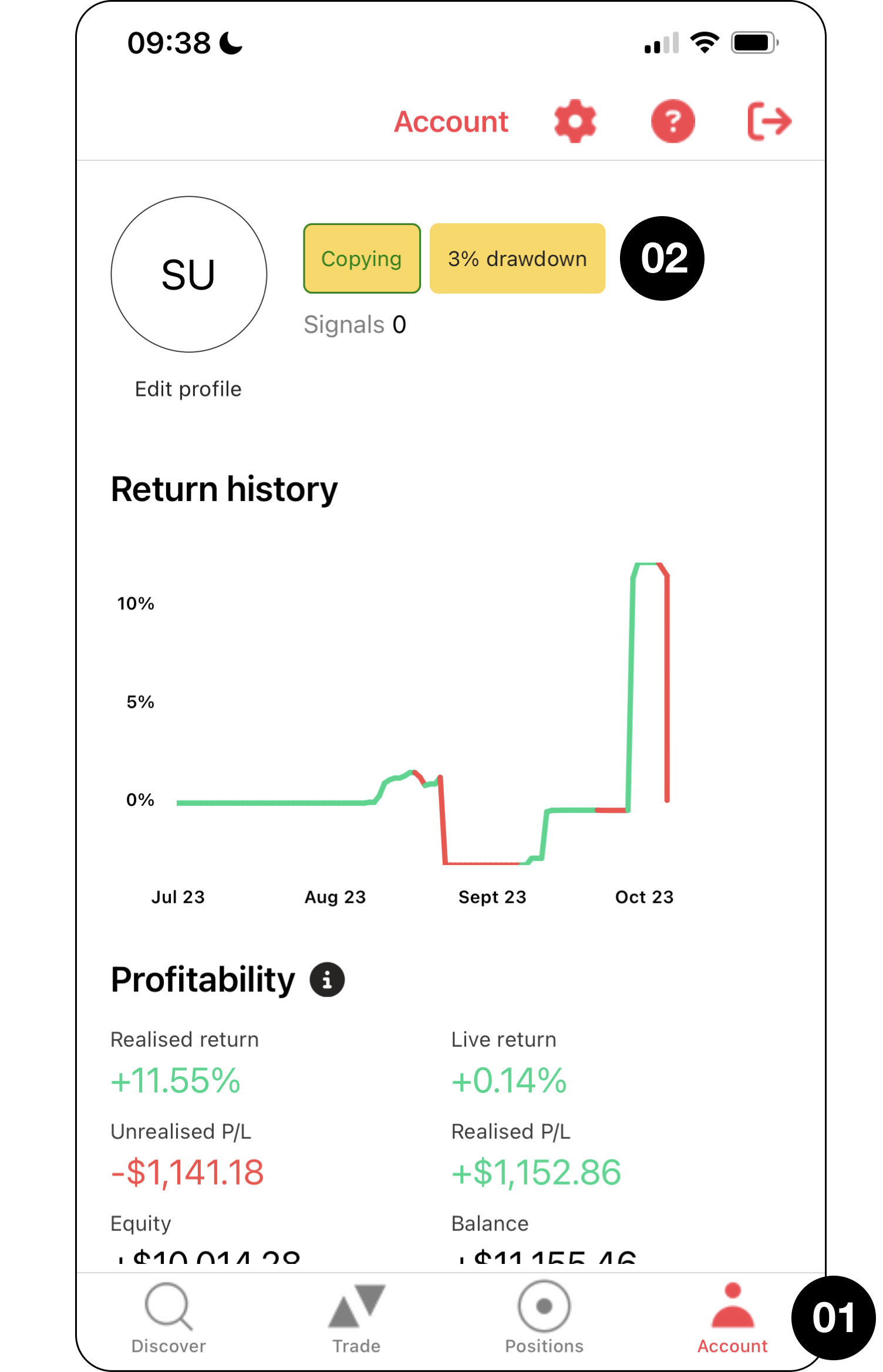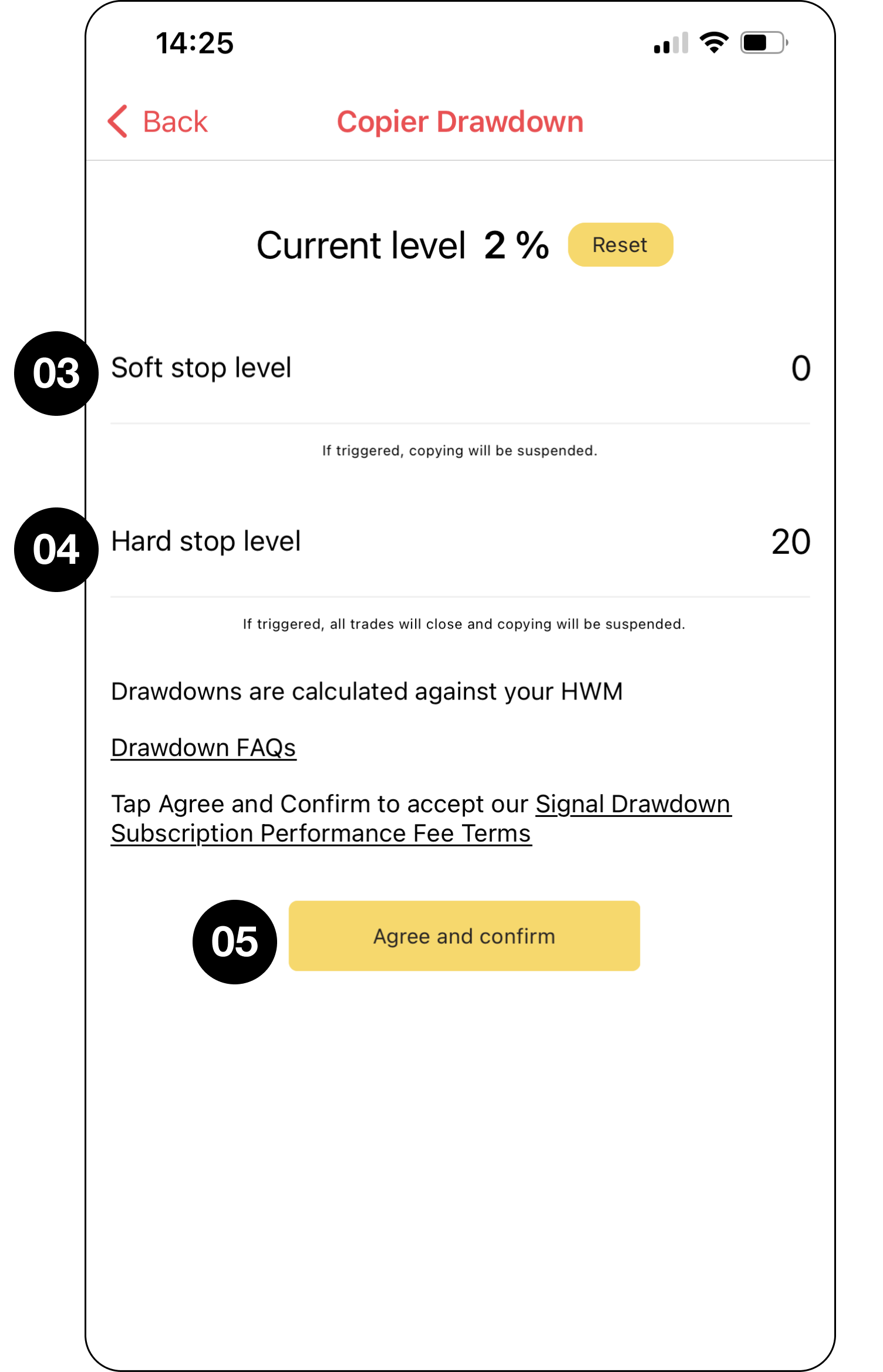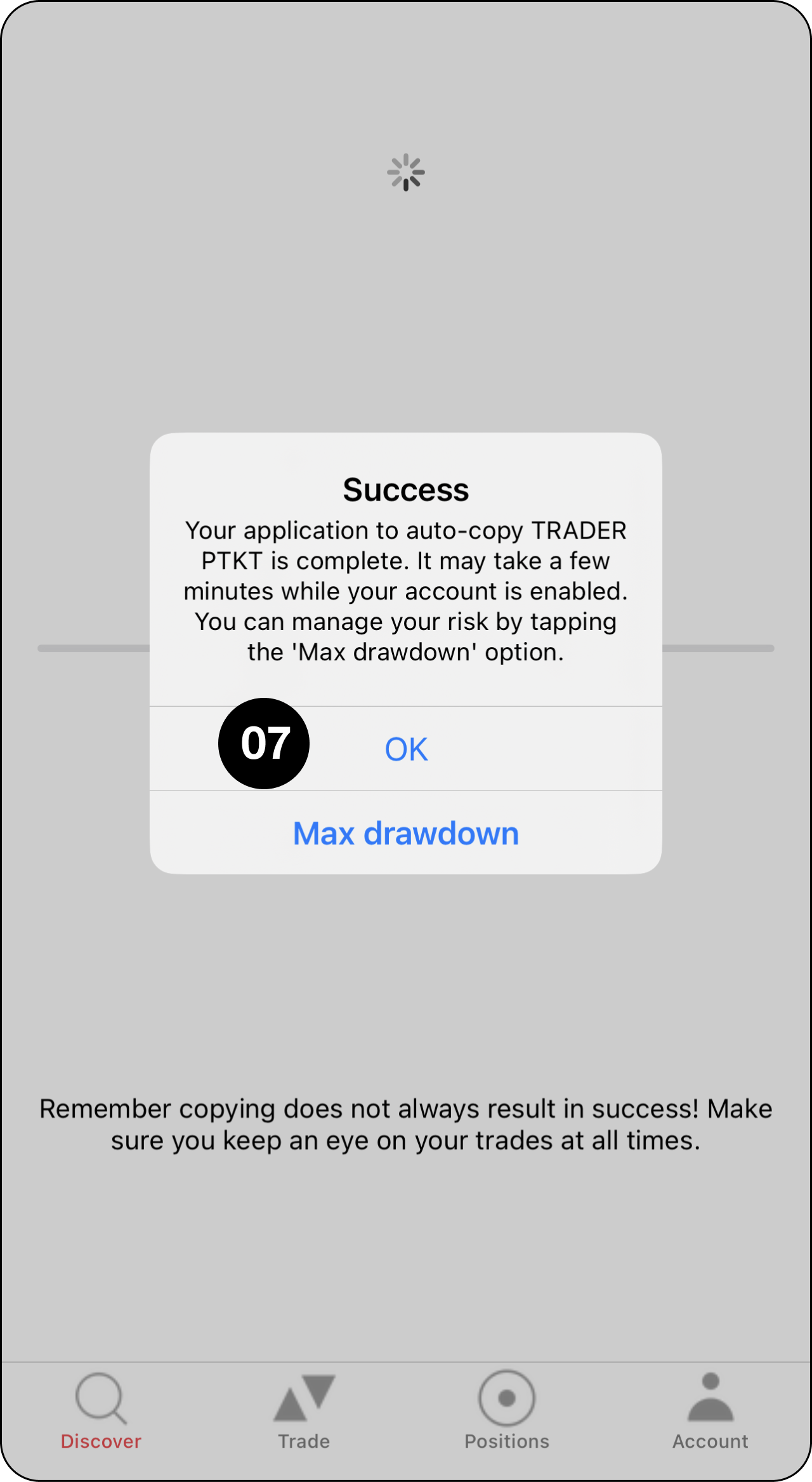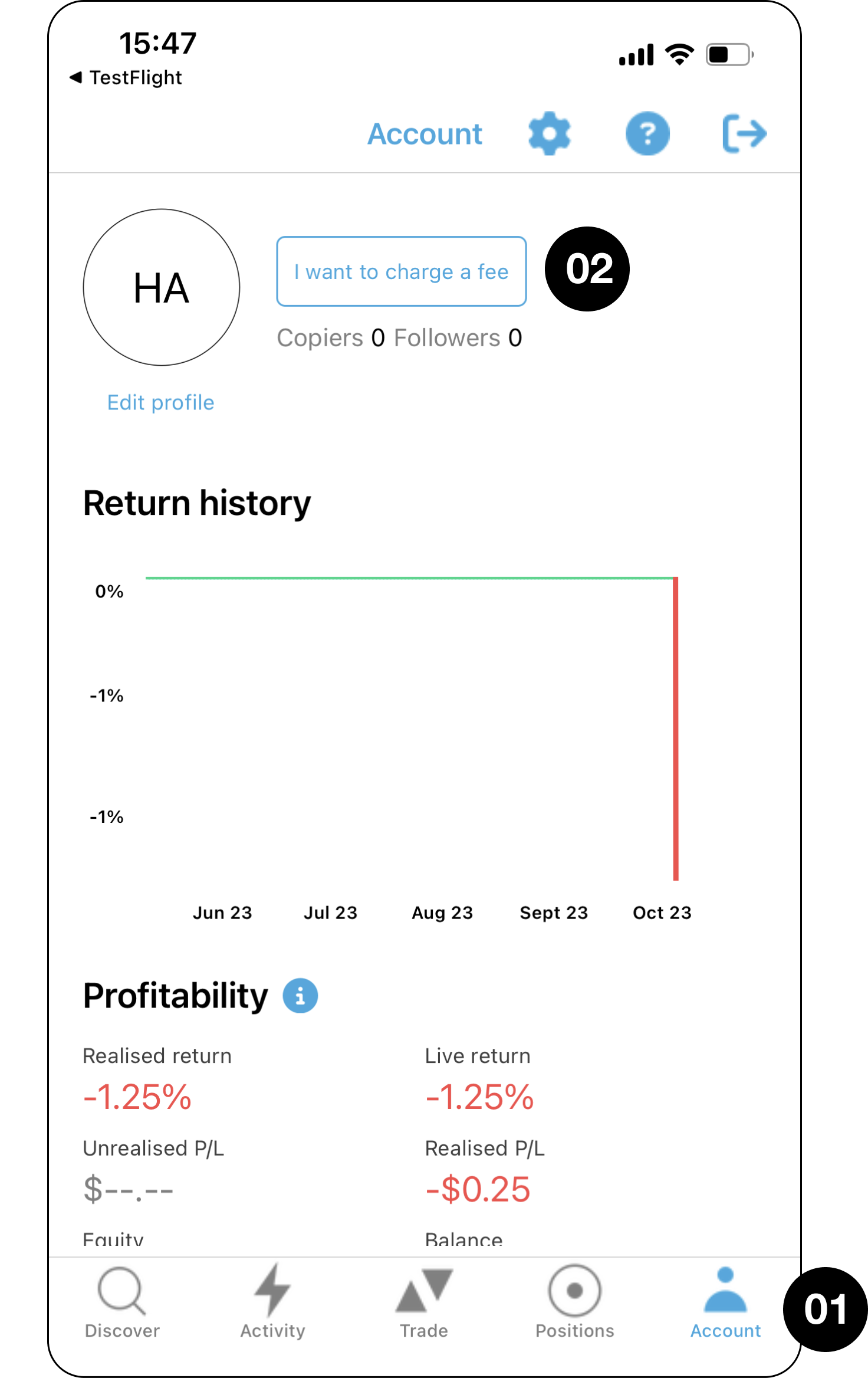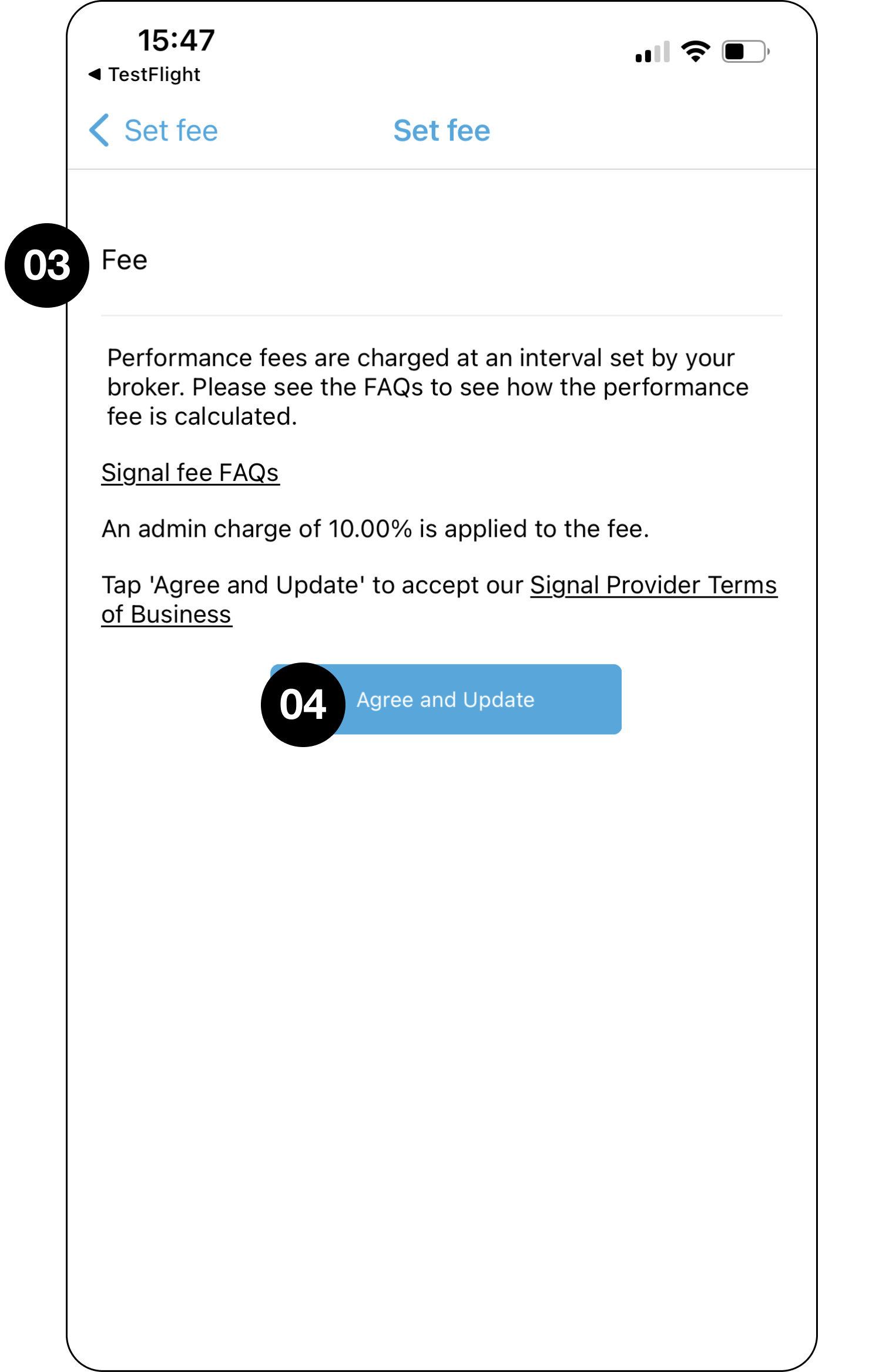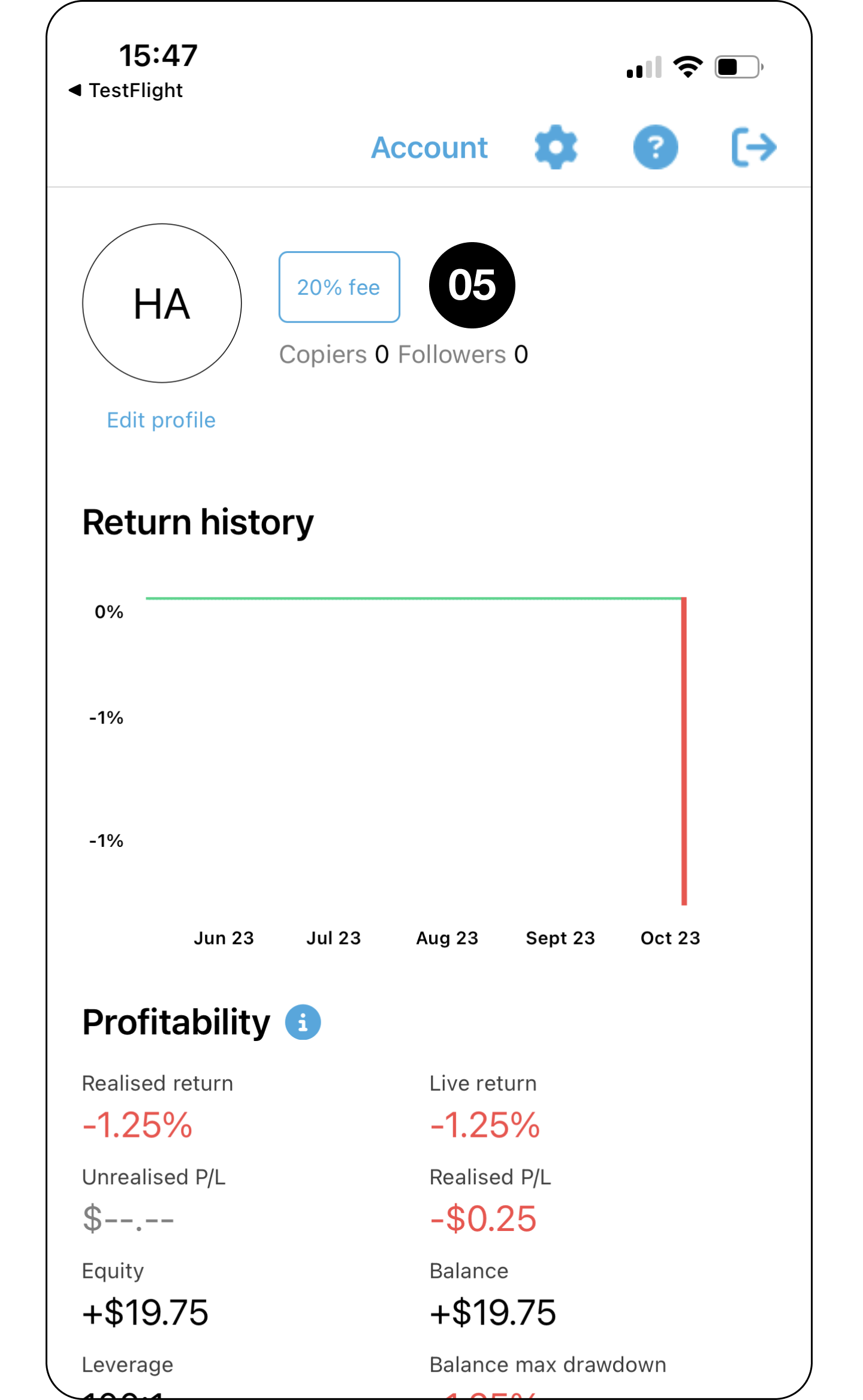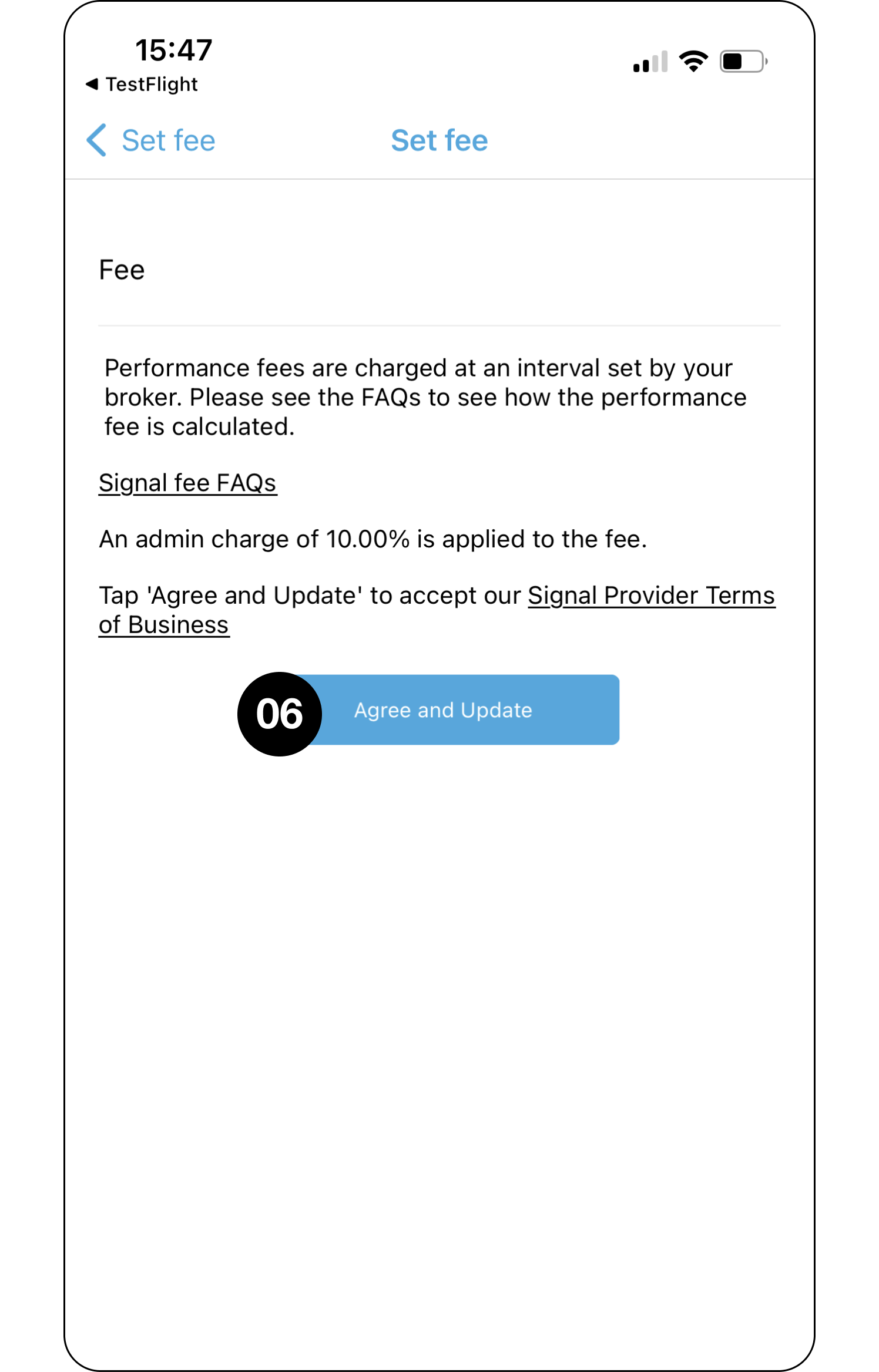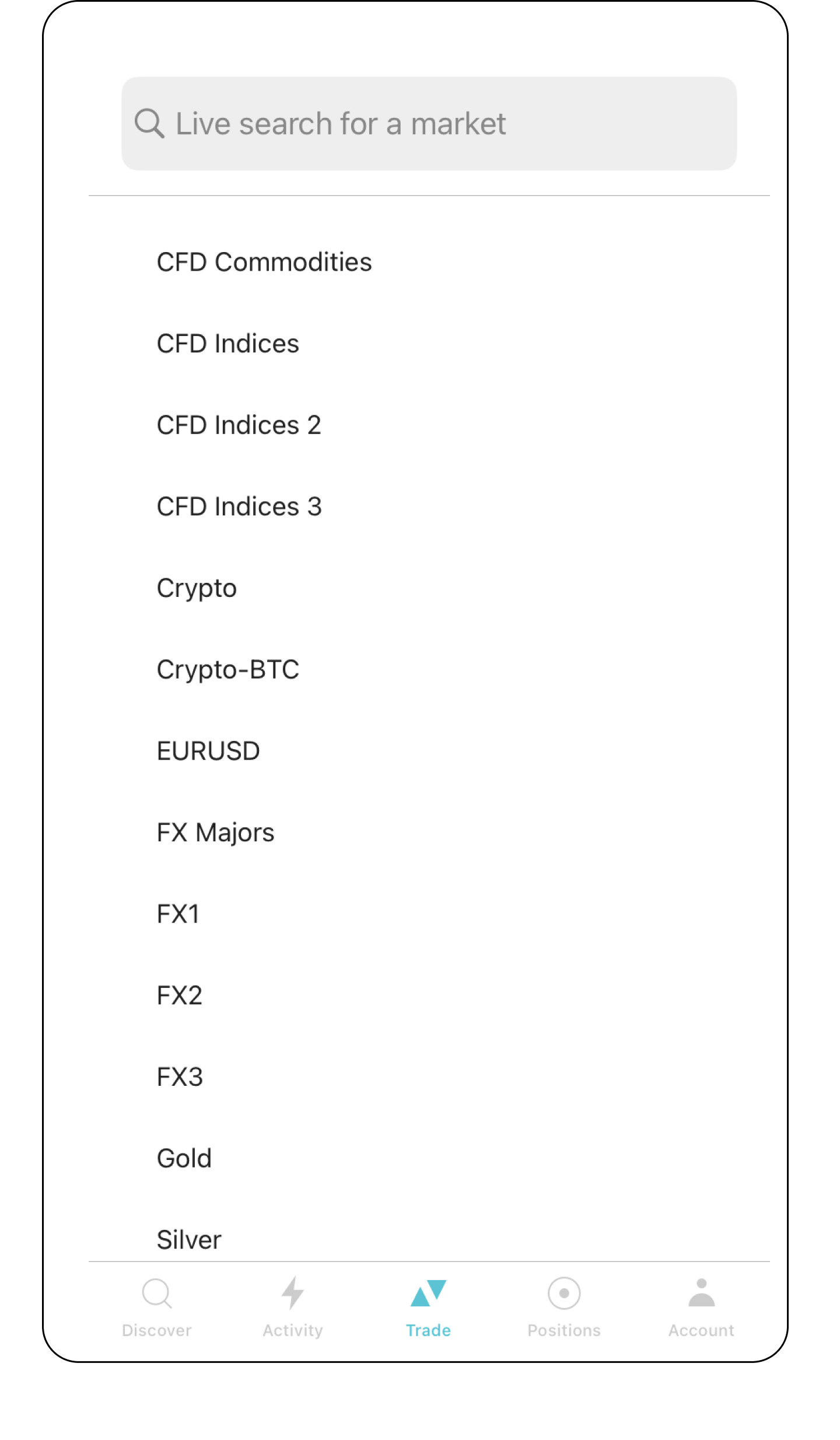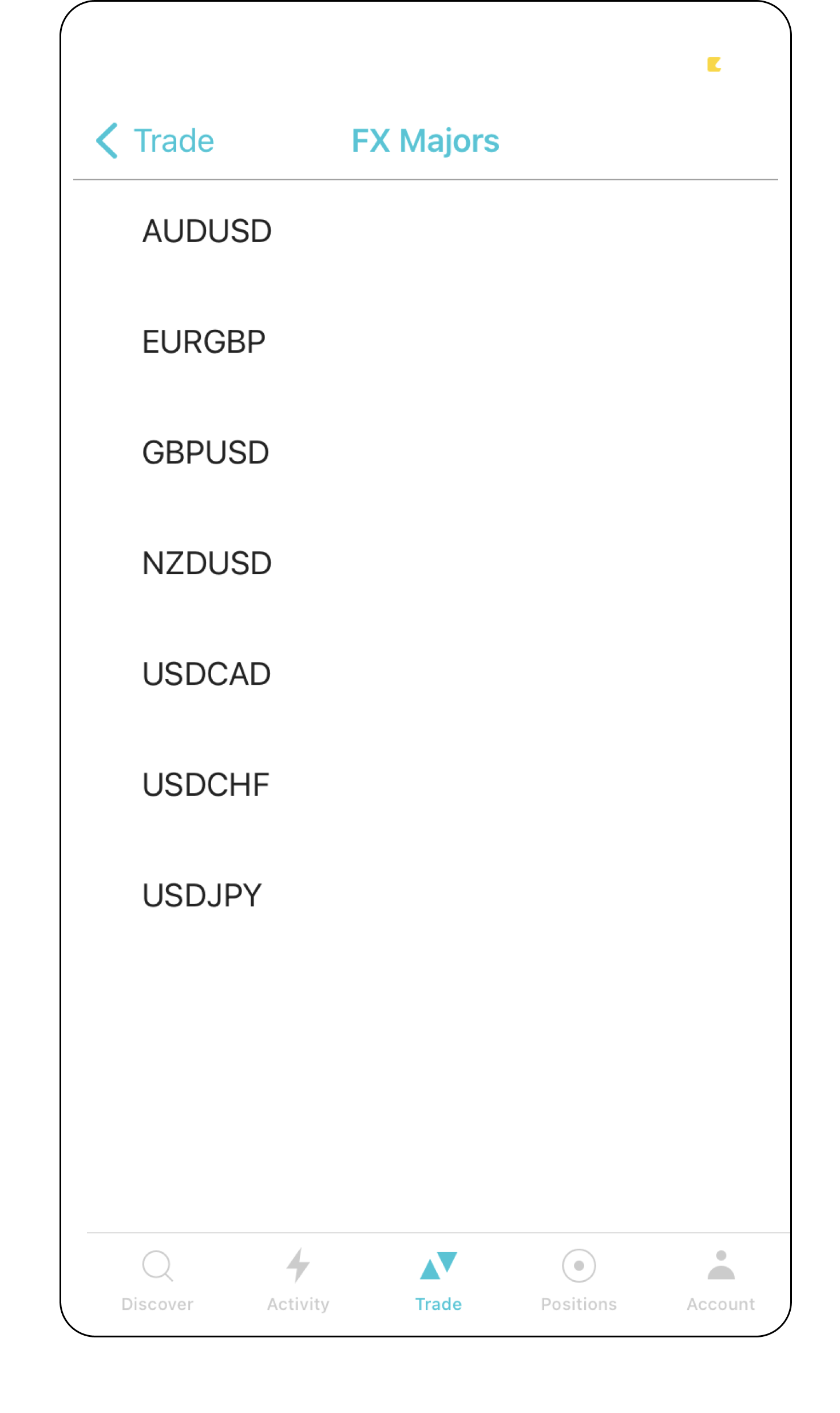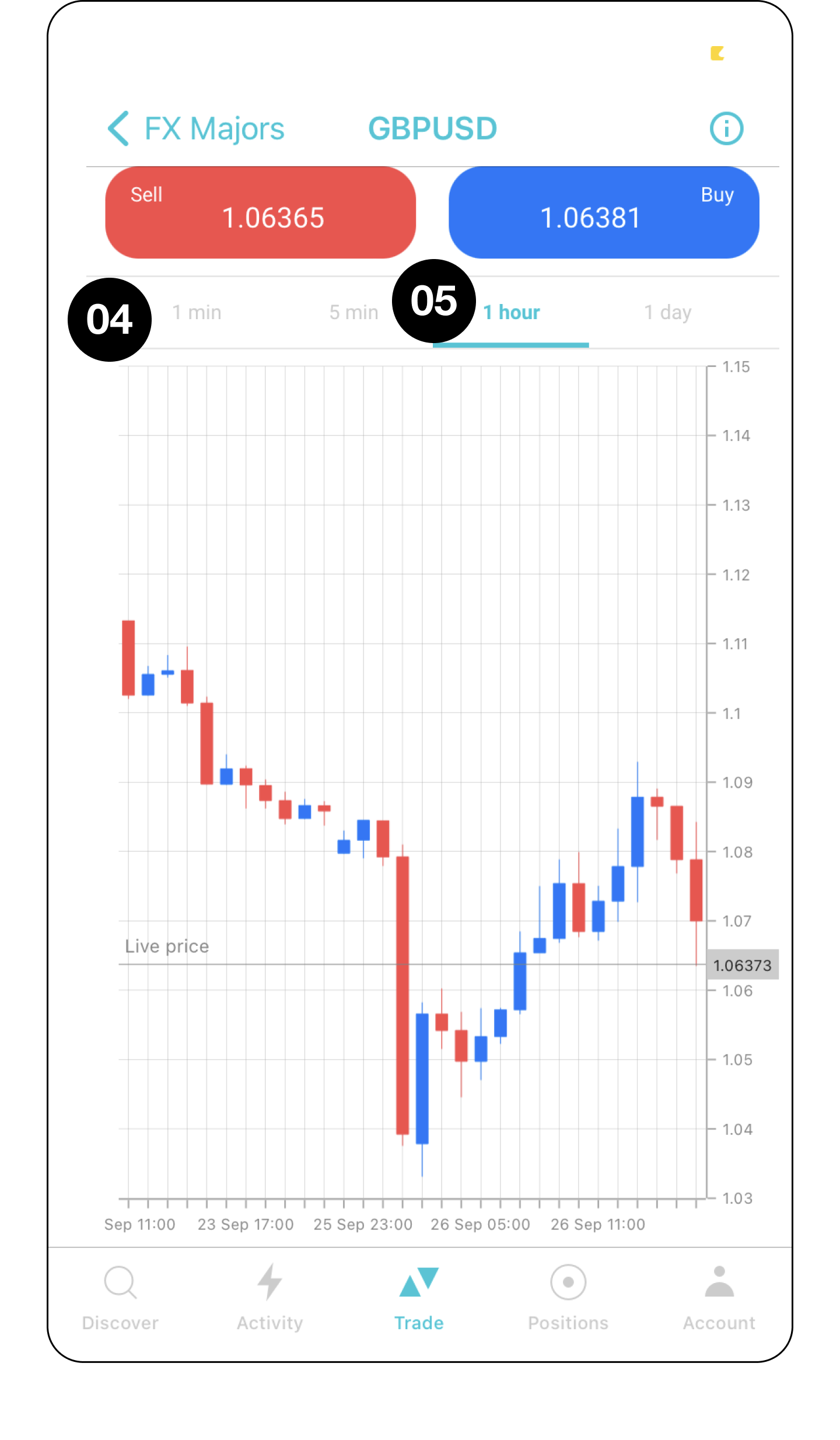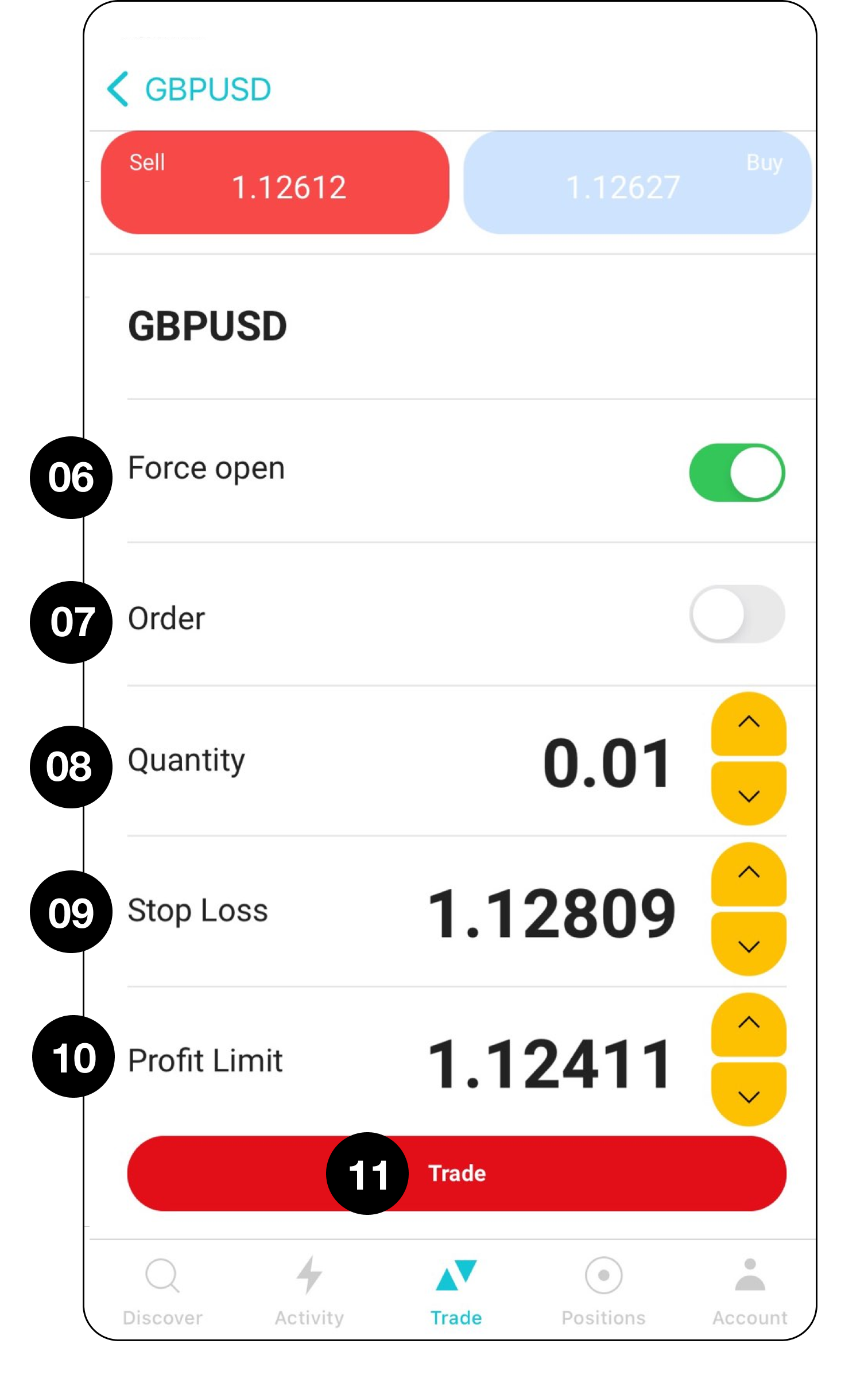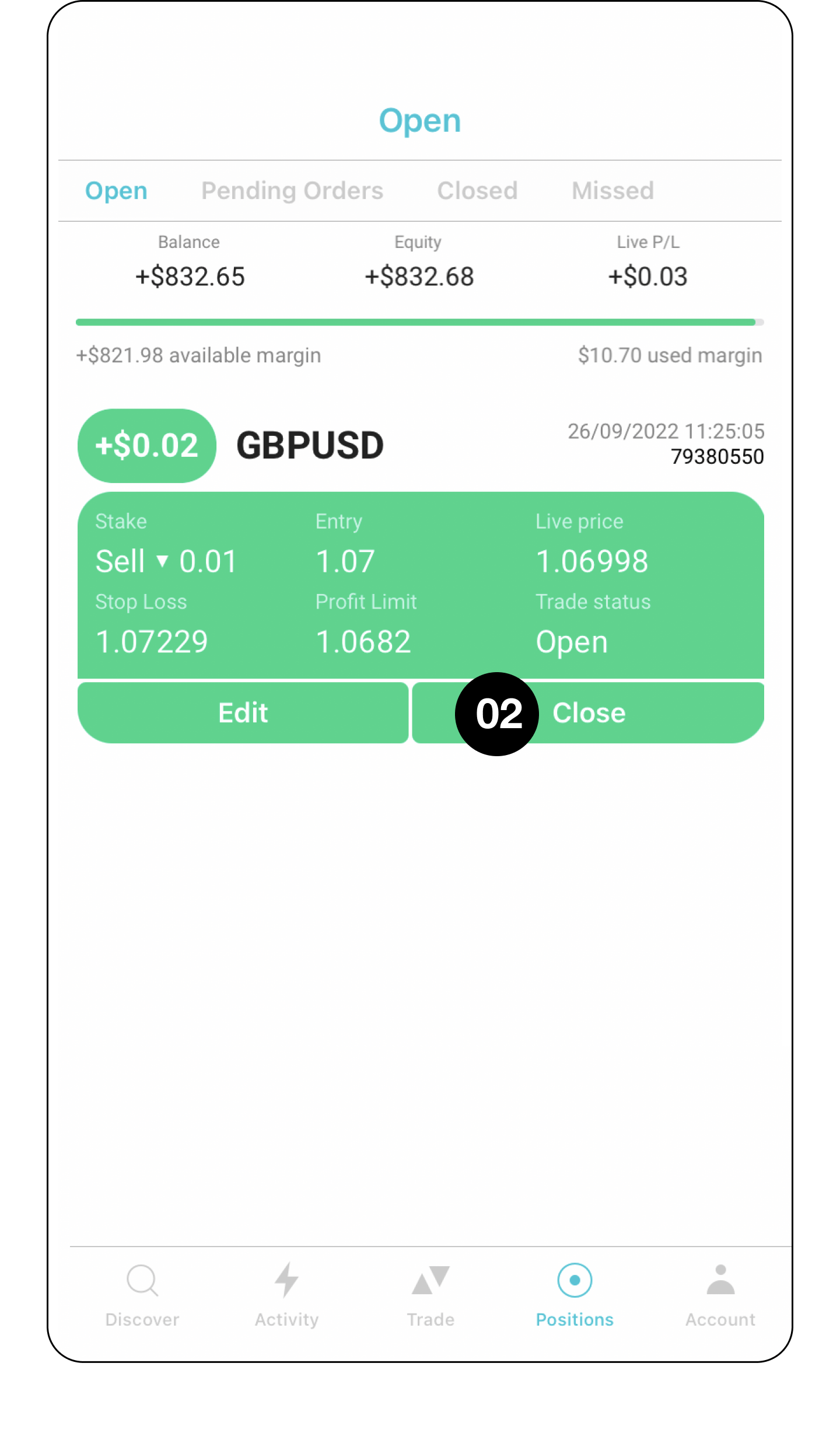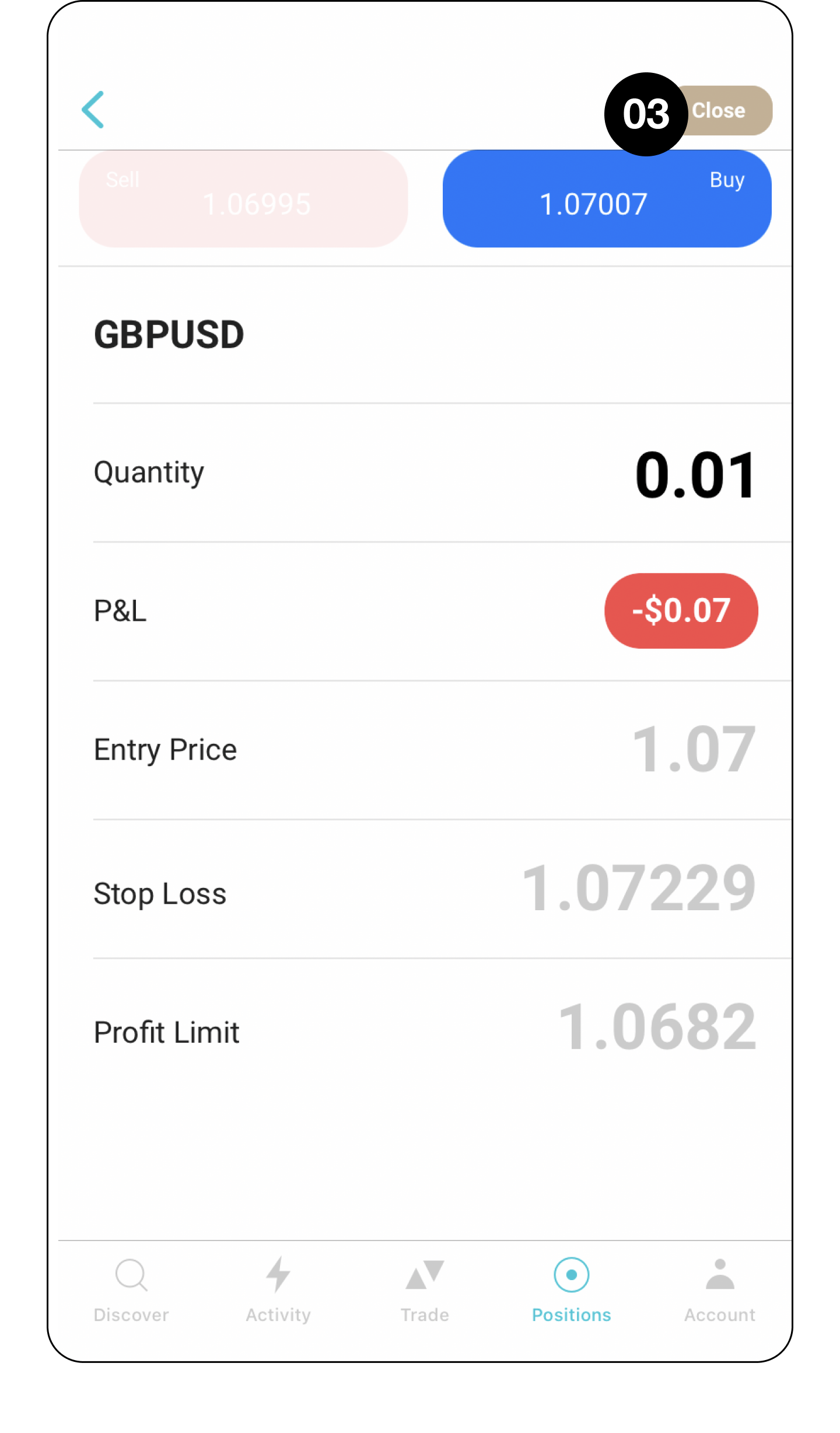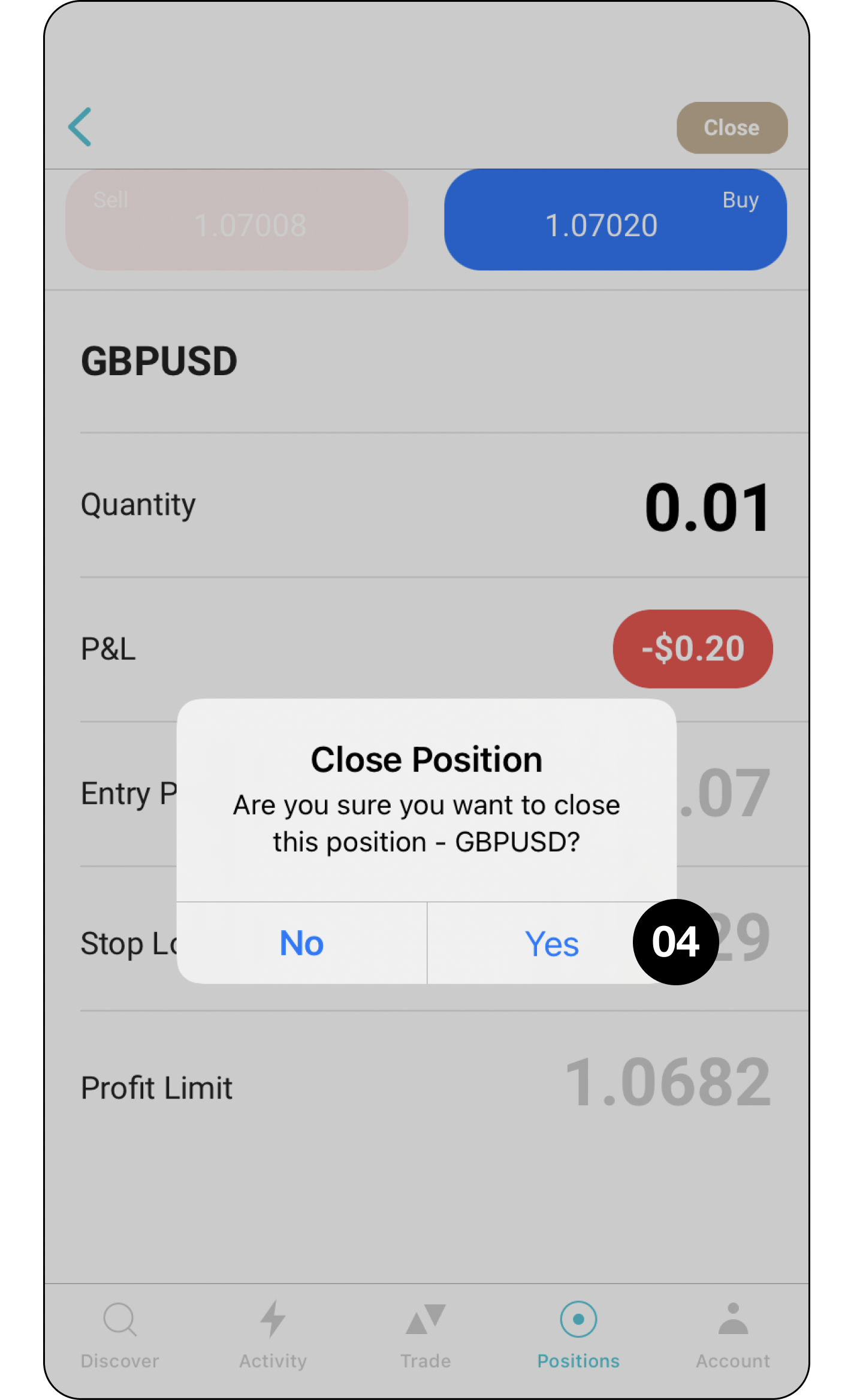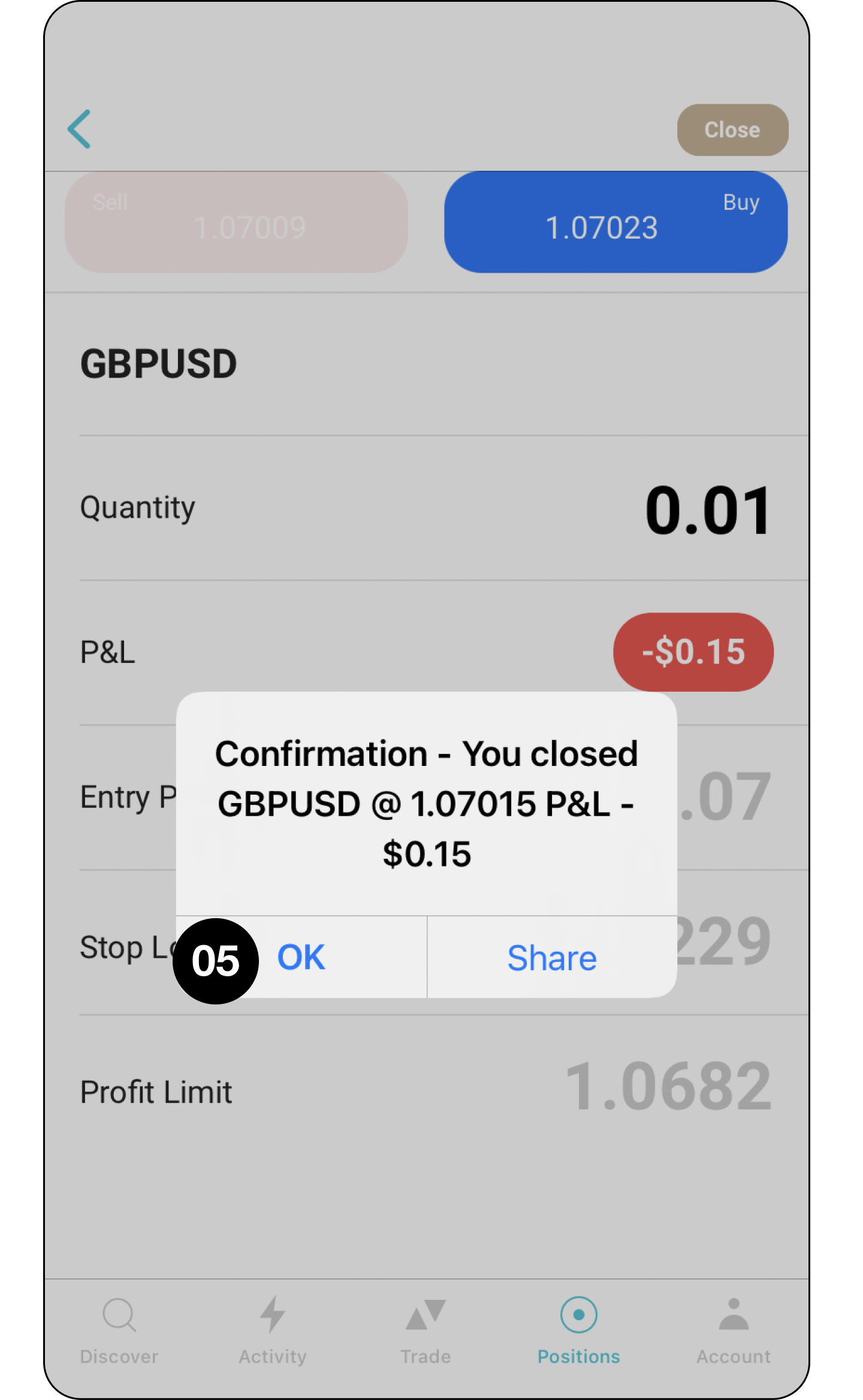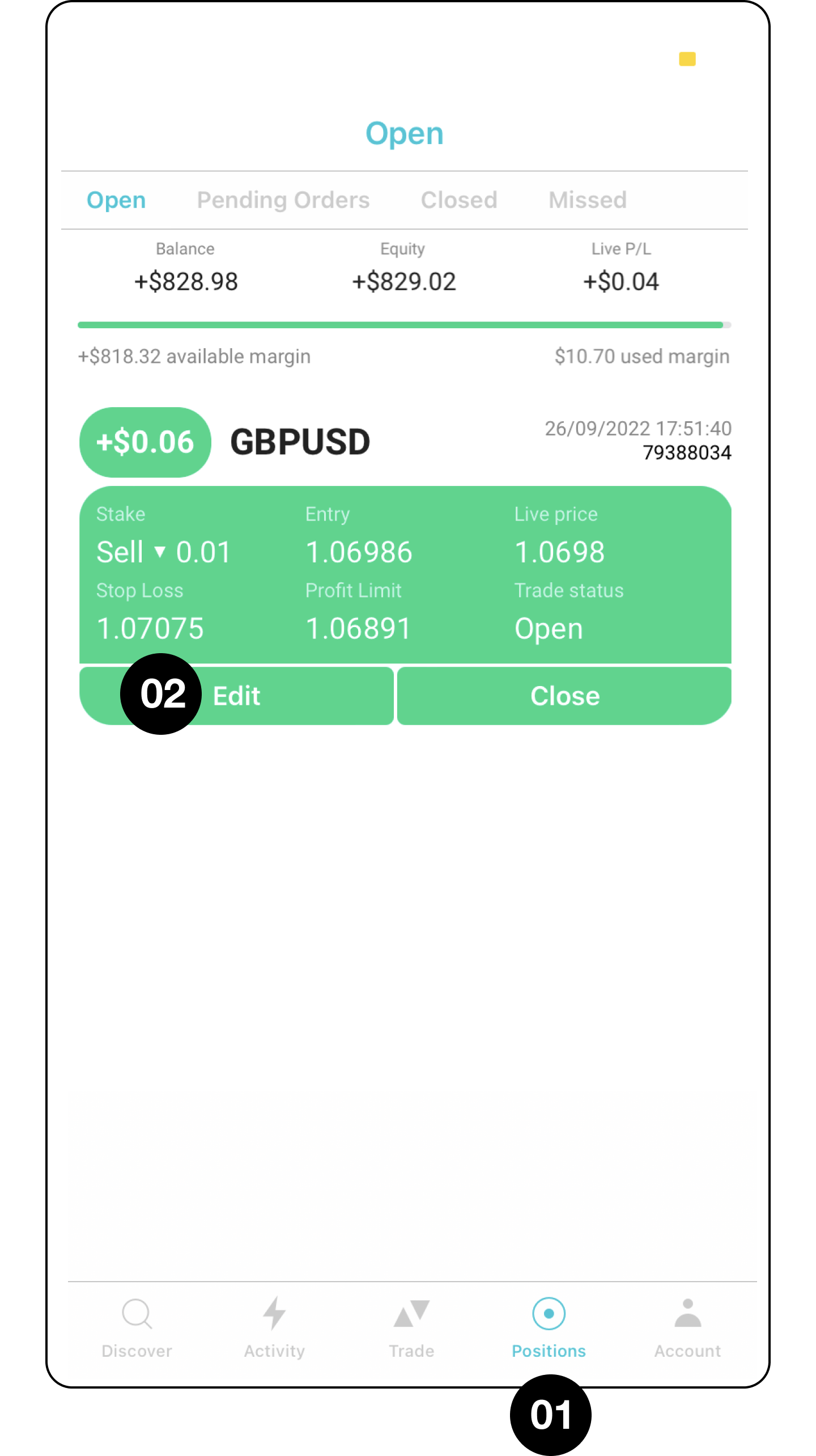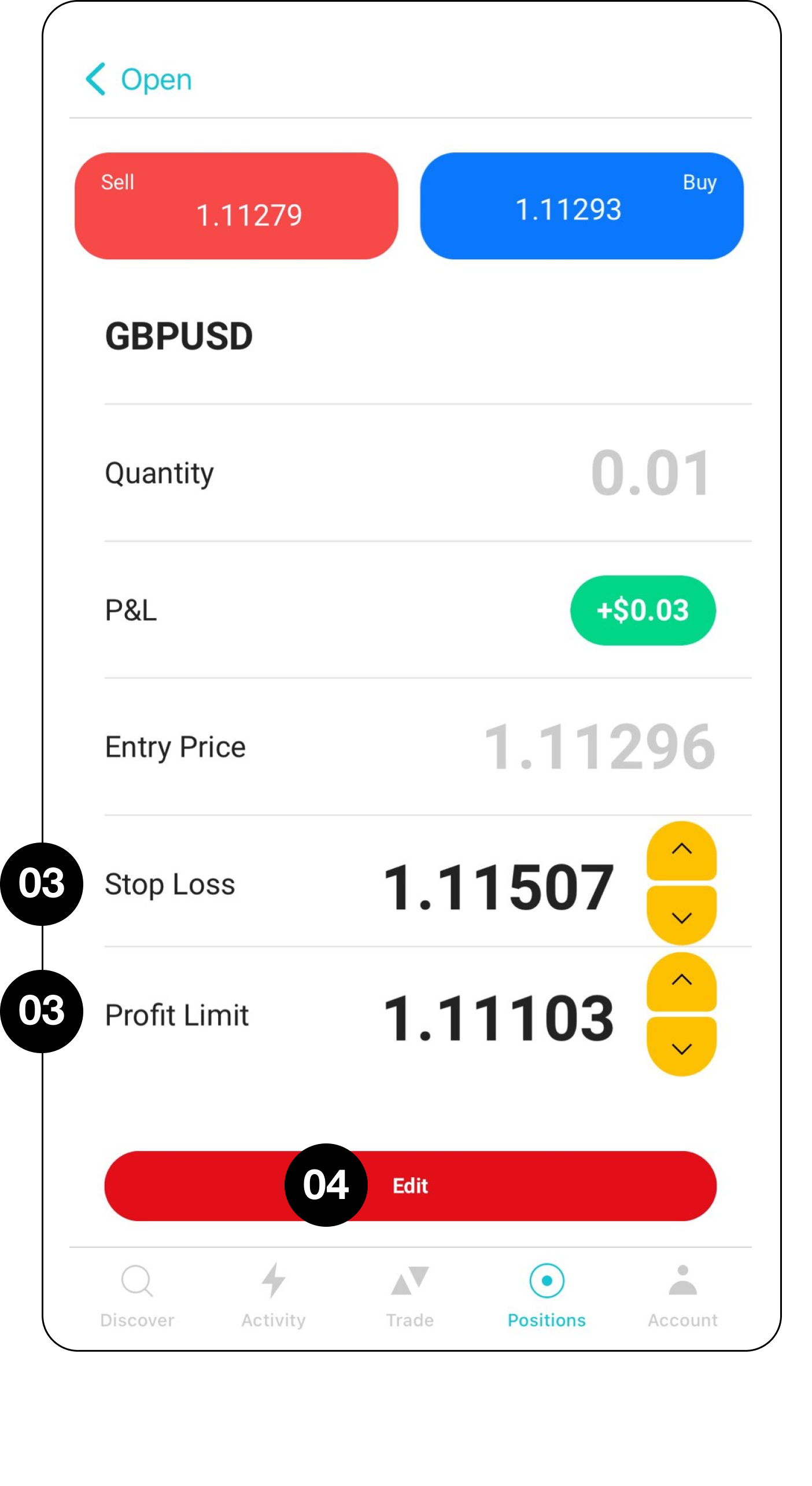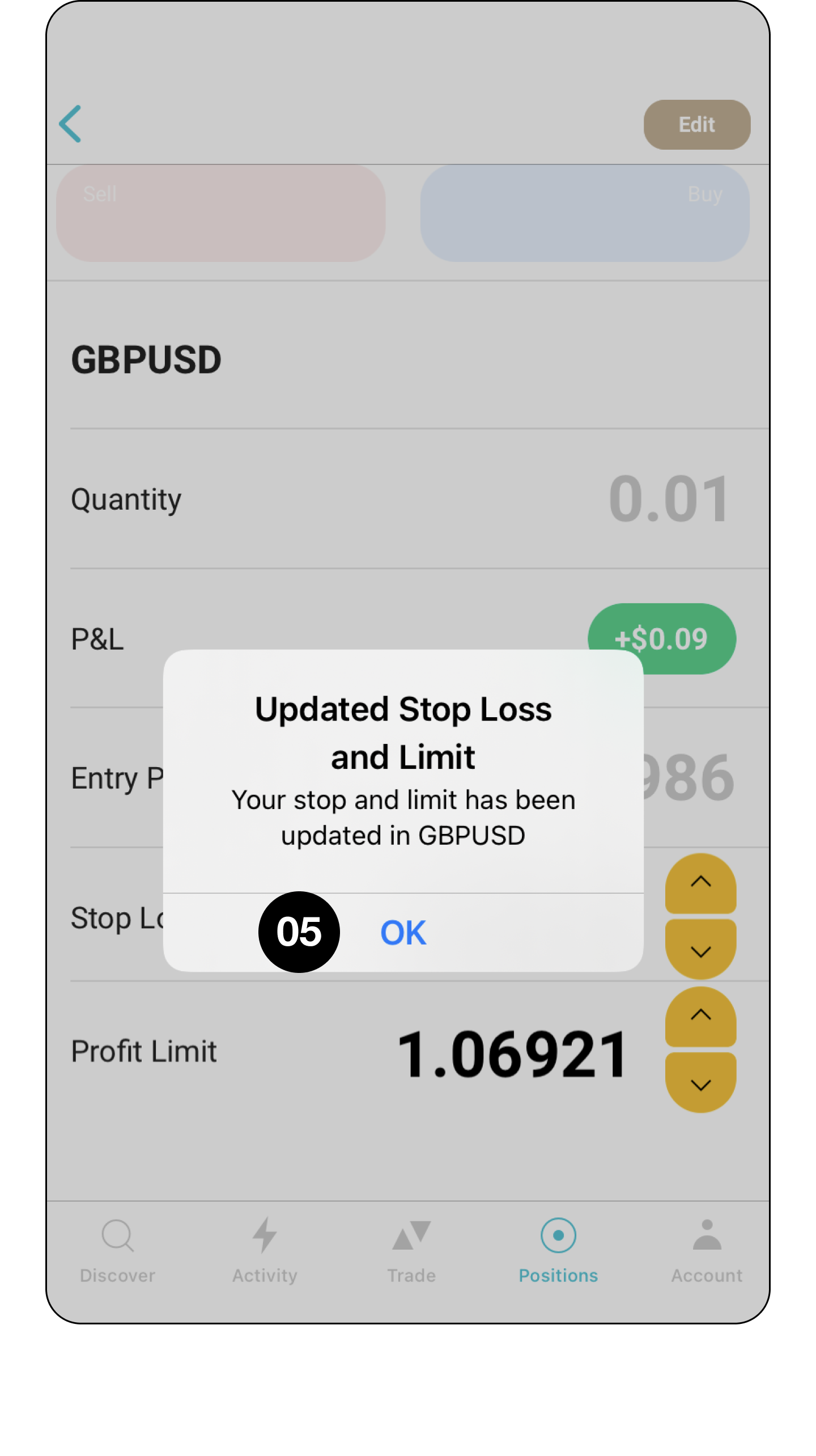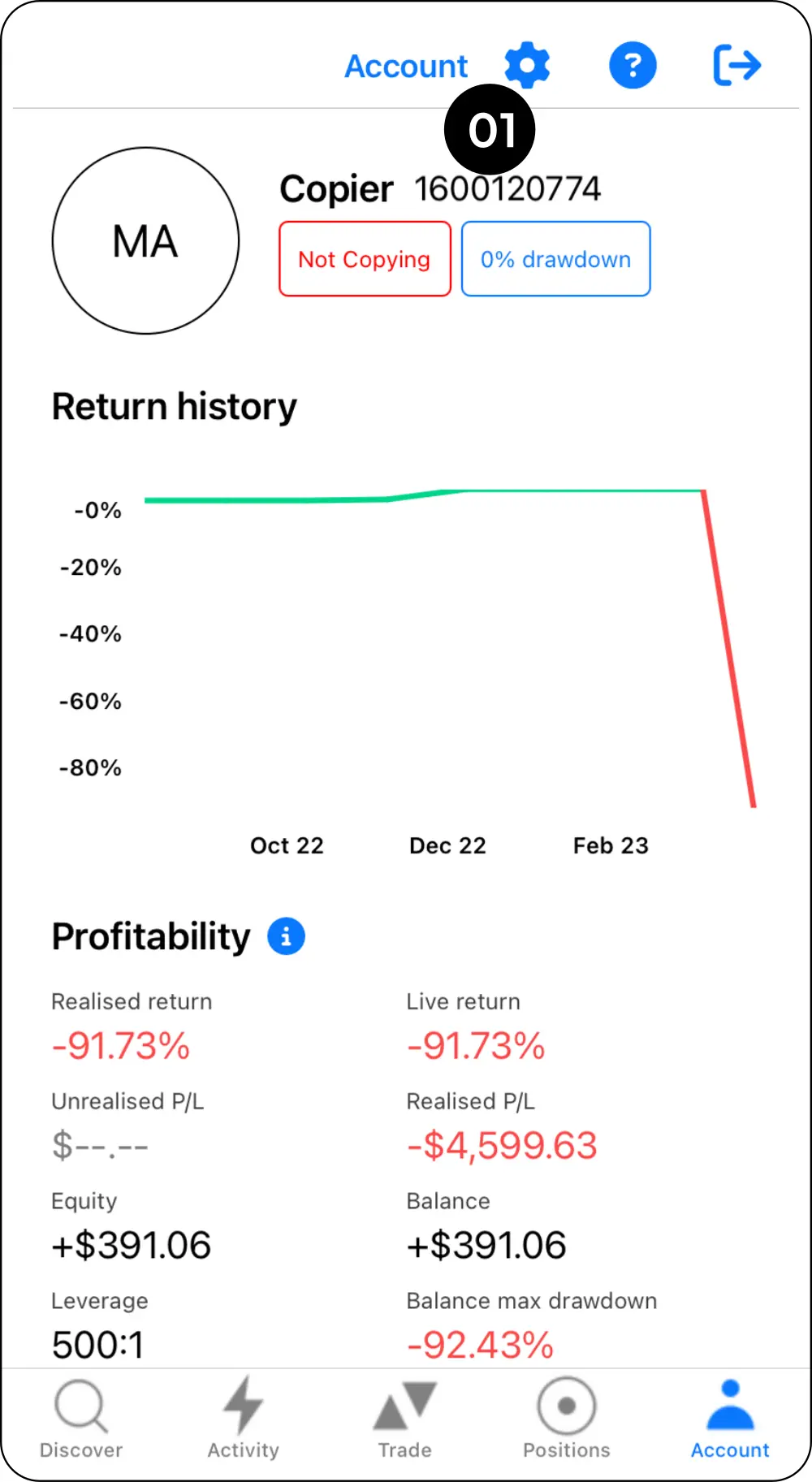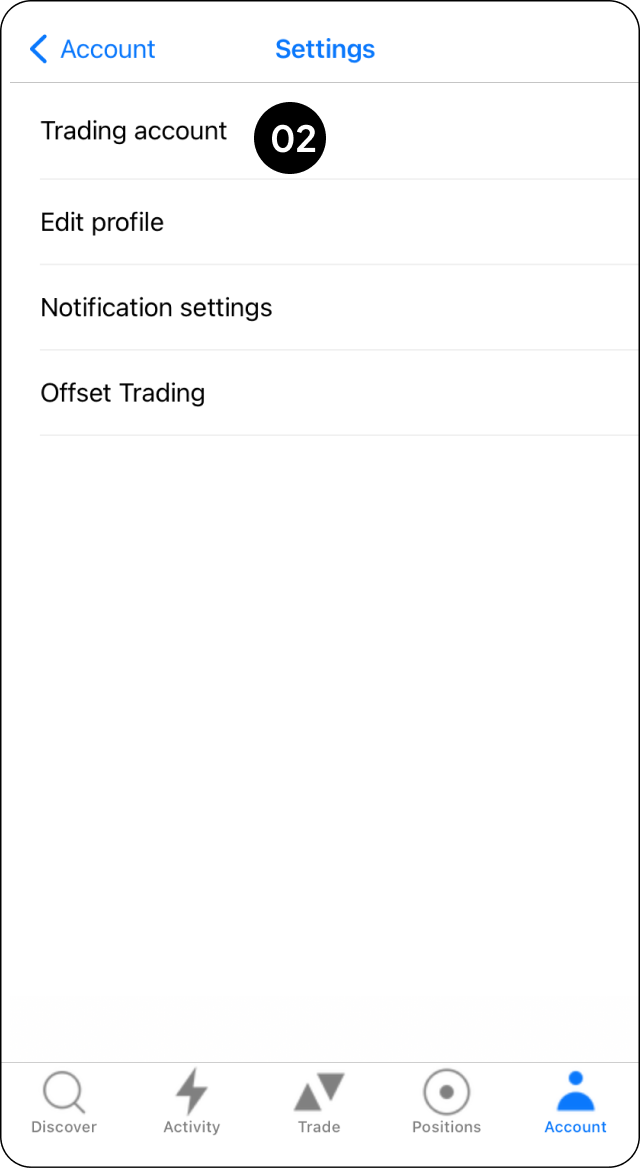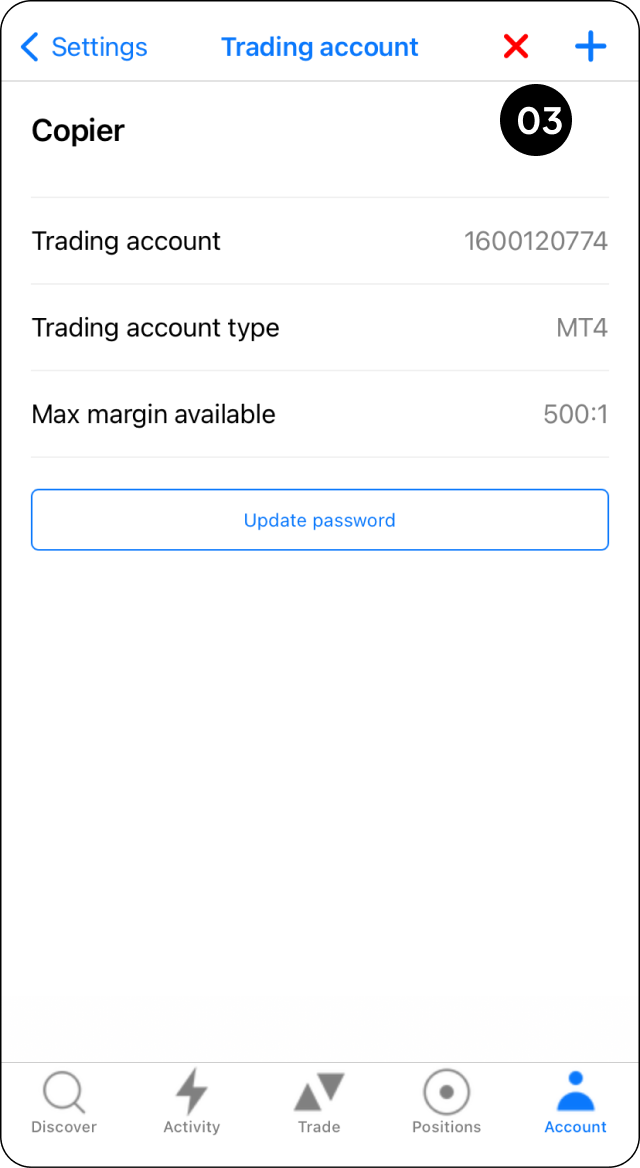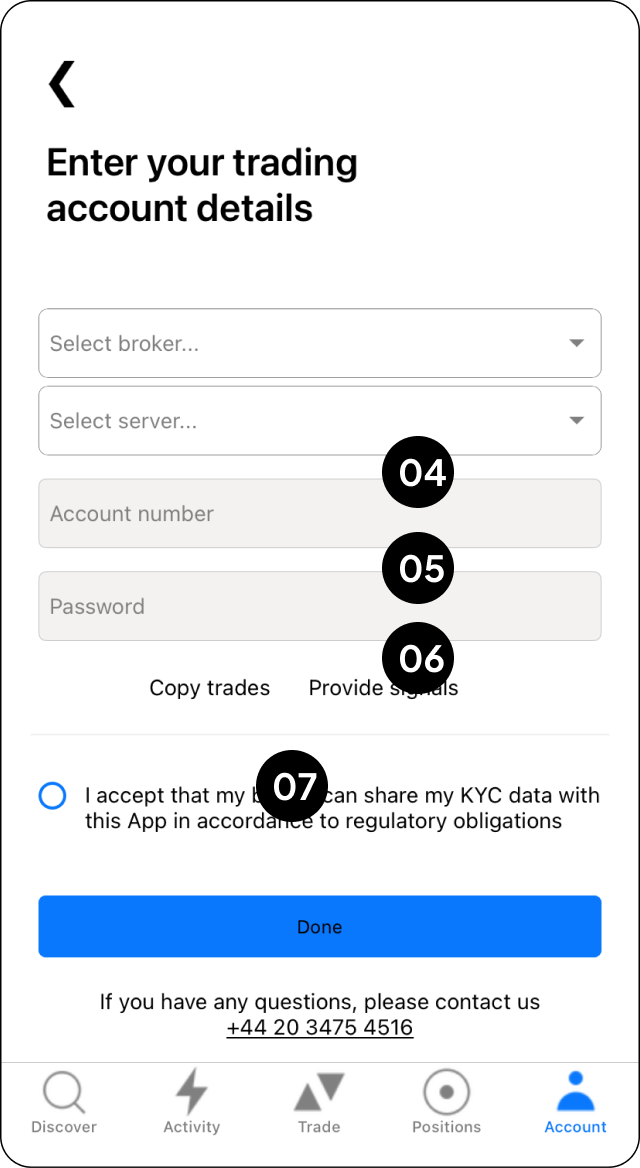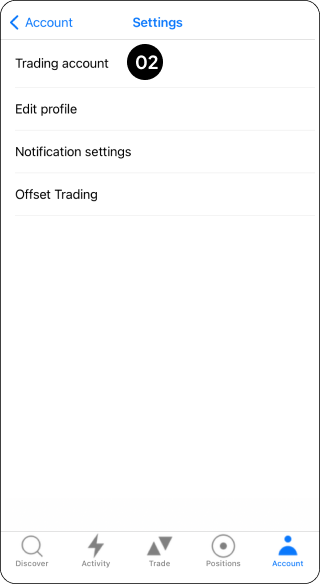Create a New Profile
Forgotten Password
Link For First Time
Edit Profile
Search a Signal
Copy a Trader
- Fixed size example – a user selects 0.5 lots, all copy trades will be
fixed to 0.5 lots - Mirror master size example – Signal places a trade at 0.3 lots,
copier places a copy trade at 0.3 lots despite having a smaller
account - Mirror master risk example – Signal ($10,000 account), copier ($1,000
account). The account size difference is 1/10th the size of signal. The
signal places a trade at 1 lot (if proportionality set to 1), the copier
will mirror the trade at 0.1 lot, which is 1/10th the size of the
signals trade.
Set Drawdown
- Warning level must be less than soft stop and soft stop must be less
than hard stop - Drawdown is set to your equity level NOT your balance
- If you reset your drawdown, 0% will equal the equity at the time of
the reset. There is no need to adjust your other levels - Max drawdowns will track your growth in your equity, i.e. if
your equity increases the % levels set will be in line with the
increased equity value